Thino Filters
Thino Filters
Feature Info
Available in both
Thino BasicandThino Pro
In Thino, there is a basic search function, you can pre-build the search conditions of the content you need to pay attention to form a search formula, when you click the search formula, you can trigger the global filter.
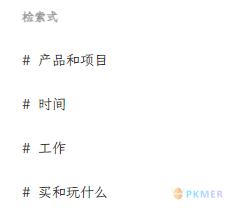
When creating a filter, you can use the following filter conditions:
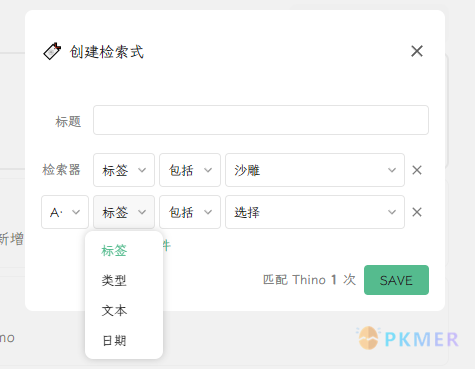
- Tag
- Type, including the relevant filter function just described in search;
- Text
- Date, which includes two states of
beforeandafter, and you can enter any natural language date in the date behind, of course, you can also enter the date in the format ofYYYY-MM-DD;- You can select date from a date picker, or input a natural language date, or input a date in the format of
YYYY-MM-DD. - Note that this function depends heavily on the argenos/nldates-obsidian plugin, please install this plugin before using this filter.
- You can select date from a date picker, or input a natural language date, or input a date in the format of
- Status
- Source:
- Retrieving data from specific Thino sources for the convenience of users who want to mix various modes easily, especially after users change their storage mode
- Path: Retrieving data from specific paths
- Metadata: Used to index specific Frontmatter data
- Time Range: Used to set fixed date queries
- Days: 7 days, 14 days, 30 days
- Weeks: This week, last week
- Months: 3 months, 6 months, this month, last month
- Years: 1 year, this year, last year
Basic Usage
Before you want to create a new filter, you need to provide at least one title and one filter content, otherwise, you cannot create it successfully, and a prompt will pop up.
After you create it successfully, you can click the filter in the sidebar, and all your Thino will be filtered and displayed at once.
Advanced Usage
When trigger Filter, Tag and Search function, Thino provides a basic copy button:
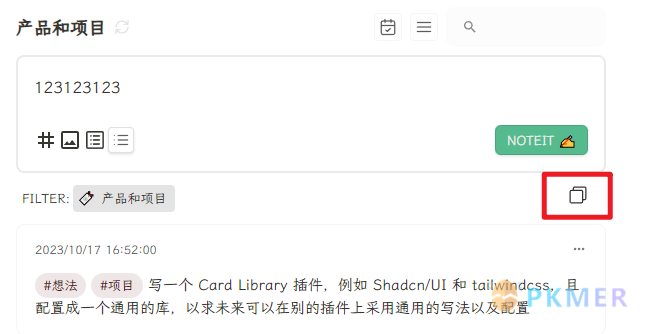
When you click the copy button, all Thino will be copied to your clipboard in a recursive list, which is very useful for organizing weekly reports or PPTs.
Logical Operators
The search formula can be combined with the logical operators AND and OR, and the search formula currently (2.1.0) does not support multi-level nested logical operations.