Thino Global Wakeup
Thino Global Wakeup
Feature Info
Available in
Thino Pro
As the name suggests, the global wake-up feature is to wake up thino at any time when reading on the computer side (Win, Mac available, HarmonyOS not supported), in order to achieve the purpose of quickly clipping.
How to use Thino’s global wake-up feature
- Turn on settings:
-
Open the 【Settings】—【Advanced】in Thino and enable the 【Enable Opening Thino Globally】option.
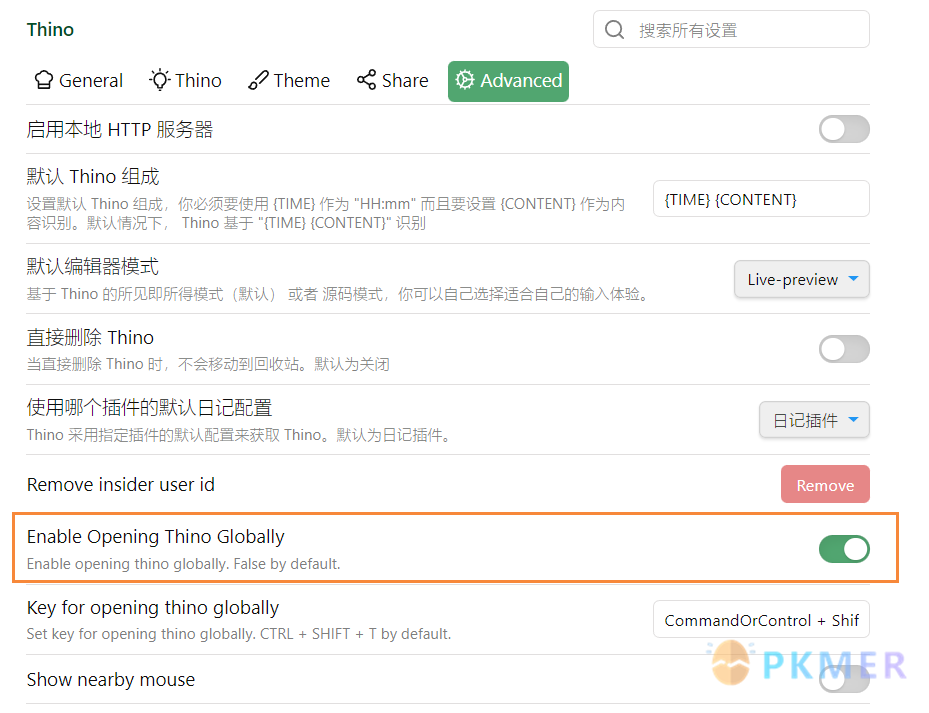
-
Set the global wake-up Thino shortcut key, the system default shortcut key is: 【 CommandOrControl + Shift + T 】. Where
CommandOrControlis case-sensitive and represents the command or ctrl key. It is worth noting that using this set of shortcuts in ob may conflict with the original shortcuts. If necessary, you can set a new shortcut in 【Key for opening thino globally】. -
【Show nearby mouse】function After checking, when Thino is globally awakened, the pop-up window will appear at the position of the mouse; Uncheck, when Thino is globally awakened, the pop-up window will appear at the default position: the center of the interface
-
- Restart Obsidian
- Activate the global wake-up feature using the command:
-
【ctrl + p 】open the command panel, search for 【 Init global copy events 】
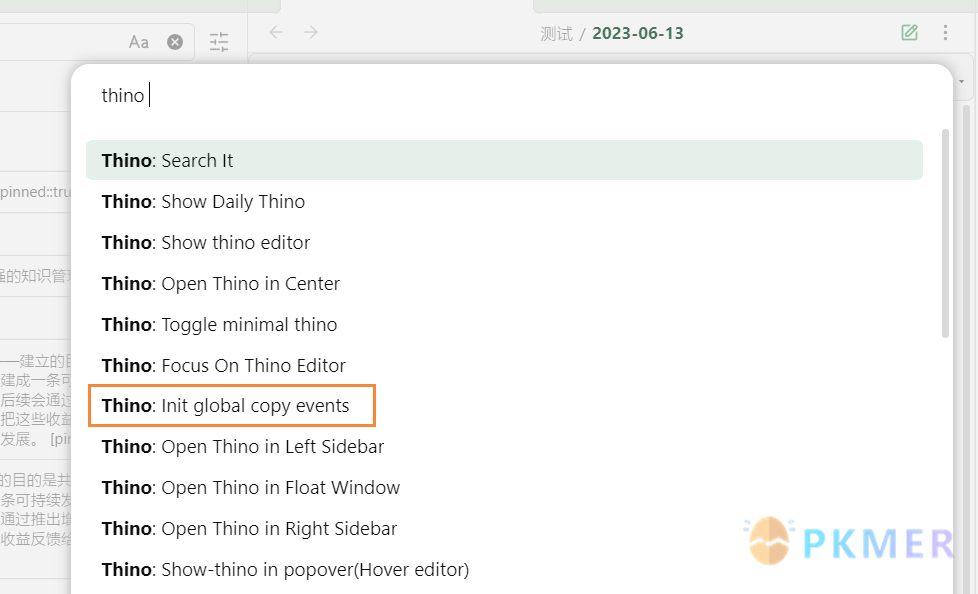
-
It is worth noting that: after this global wake-up, click to close, you need to re-enter the command to activate the global wake-up function. I personally recommend combining the buttons quickadd plugin to bind the
Init global copy eventscommand to achieve quick clipping, and facilitate the use of the function.
-
Note
- This feature is not enabled by default to prevent conflicts with the shortcuts you have set
- You need to enable it in the plugin settings and restart Obisidian