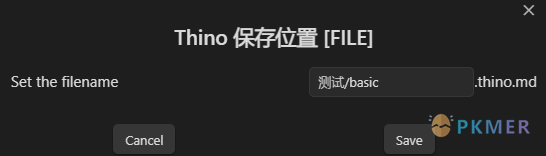Thino Settings
Thino Settings
Thino settings include five tabs, which are:
- Basic settings, used to adjust the most basic settings of Thino;
- Core settings, used to adjust the settings that are strongly related to Thino;
- Theme settings, used to adjust the appearance-related settings of Thino;
- Share settings, used to adjust the sharing-related settings of Thino;
- Advanced settings, used to adjust the advanced settings of Thino;
Basic settings
Thino’s basic settings include options for displaying the username in the user, and when you modify this, the username displayed in the upper left corner of your Thino page will also change;
Another option is whether to enable the global tag option. When you enable this option, you can view all tags in the entire library by entering #.
Core settings
Core settings are generally options for what functions you want Thino to trigger when it starts, including (from top to bottom):
- Automatically focus on the Thino input box when starting;
- When you open the daily Thino through the command, the Thino interface will also be started;
- When Obsidian is opened, Thino will also be automatically started;
- Default prefix, modify the default prefix, you can default to task or list;
- When calling the Date Picker of the editor, different date strings will be entered;
Theme settings
Theme settings are generally settings related to the appearance of Thino, including:
- Heatmap color settings;
- Hide completed Thino in the Thino list (refers to the task Thino);
- Show the label of the task on the Thino (that is, whether the Thino is a task);
- Text and icon on the save button
- Always show the left sidebar on PC
- Editor position on mobile (in general, the editor should be at the top, but you can set it to the bottom)
- When the editor is at the bottom, click the button to call out the editor;
Share settings
The default settings for sharing Thino cards, but also include the settings for copying Thino results
Which includes attaching time when copying search results, attaching date when copying search results, and adding a blank line between results when copying search results;
There are also sharing-related settings:
- When you click the share image on the mobile side, it will be saved to the folder;
- Customize the left footer of Thino (you can use
{ThinoNum} Thino {UsedDay} Dayto correspond to how many Thino and how many days you have used); - Customize the right footer of Thino, used to display your username;
- Custom background image (you can use network images or local images) for light mode
- Custom background image (you can use network images or local images) for dark mode
Advanced settings
Advanced settings are not recommended for general modification, including:
- Default Thino composition
- Note: It is only recommended to automatically attach what content you want when Thino is saved, but it is not recommended to change the order of the first and last positions;
- This content will involve multiple content parsing and batch modification when the user switches content. Therefore, this item will be locked and cannot be modified after version 2.2.2
- Default editor mode, from version 2.1.0, Live-Preview mode will be used by default-Editor related instructions;
- Use the diary configuration of which plugin (default use the diary configuration to index the diary mode file);
Thino Multi-source Settings
Feature Info
Available in both
Thino BasicandThino Pro
Multi-source settings include multiple settings, including:
Note
After updating the file mode, it is recommended to restart to ensure that the plugin settings are correctly loaded
- Diary mode
- Parse the content after the specified title as the source of Thino, when you set
# Journal, the content before the first# Journalwill be ignored, and if there is no# Journal, the text will not be parsed; - Insert Thino after the specified title, this will default to insert the corresponding Thino text after the title you set, but if it does not exist, it will default to insert the Thino at the end of the text;
- Parse the content after the specified title as the source of Thino, when you set
- Canvas mode
- By default, the Thino saved in Canvas mode will be saved to which Canvas file, it will default to use
basic.thino.canvasas the basic canvas save file - You can also use custom paths, it will default to create a new Thino folder if the folder does not exist, and then insert the file into the folder;
- By default, the Thino saved in Canvas mode will be saved to which Canvas file, it will default to use
- Multi-file mode
- It will default to save to the Thino folder, if the folder does not exist, it will default to create a new Thino folder, and then insert the file into the folder;
- Default Path: The default path for multi-file mode is to create a basic.thino.md file in the root directory of the repository, and use it to store the content generated by Thino.
- Single file mode
- It will default to save to the Thino folder, if the folder does not exist, it will default to create a new Thino folder, and then insert the file into the folder;
- Default Path: The default path for single file mode is to create a basic.thino.md file in the root directory of the repository, and use it to store the content generated by Thino.
- Custom Path: You can also use custom paths, it will default to create a new Thino folder if the folder does not exist, and then insert the file into the folder;
Note
- It is not recommended to frequently modify the file name of the single file
- If you have already done this, or have a special reason to do so, it is recommended to move the file directly, and then modify the path, and restart Obsidian.
- It is not recommended to use illegal characters to name the file, such as
?,,,/,╲,*,<,>,|- It is not recommended to frequently modify the storage path of the single file
- If you have already done this, or have a special reason to do so, it is recommended to move the file directly, and then modify the path, and restart Obsidian.
- It is not recommended to use multiple
.or..to implement custom single file storage file names
- Thino is compatible with some special cases of user naming, but it is still impossible to cover all