Thino Table Layout
Thino Table Layout
Feature Card
- This feature was introduced in Thino 2.3.0
- This feature depends on Thino Pro
Thino has always been searching for ways to process and display data efficiently.
The table layout is designed to provide a quick way for users who need to handle specific tasks or perform batch checks.
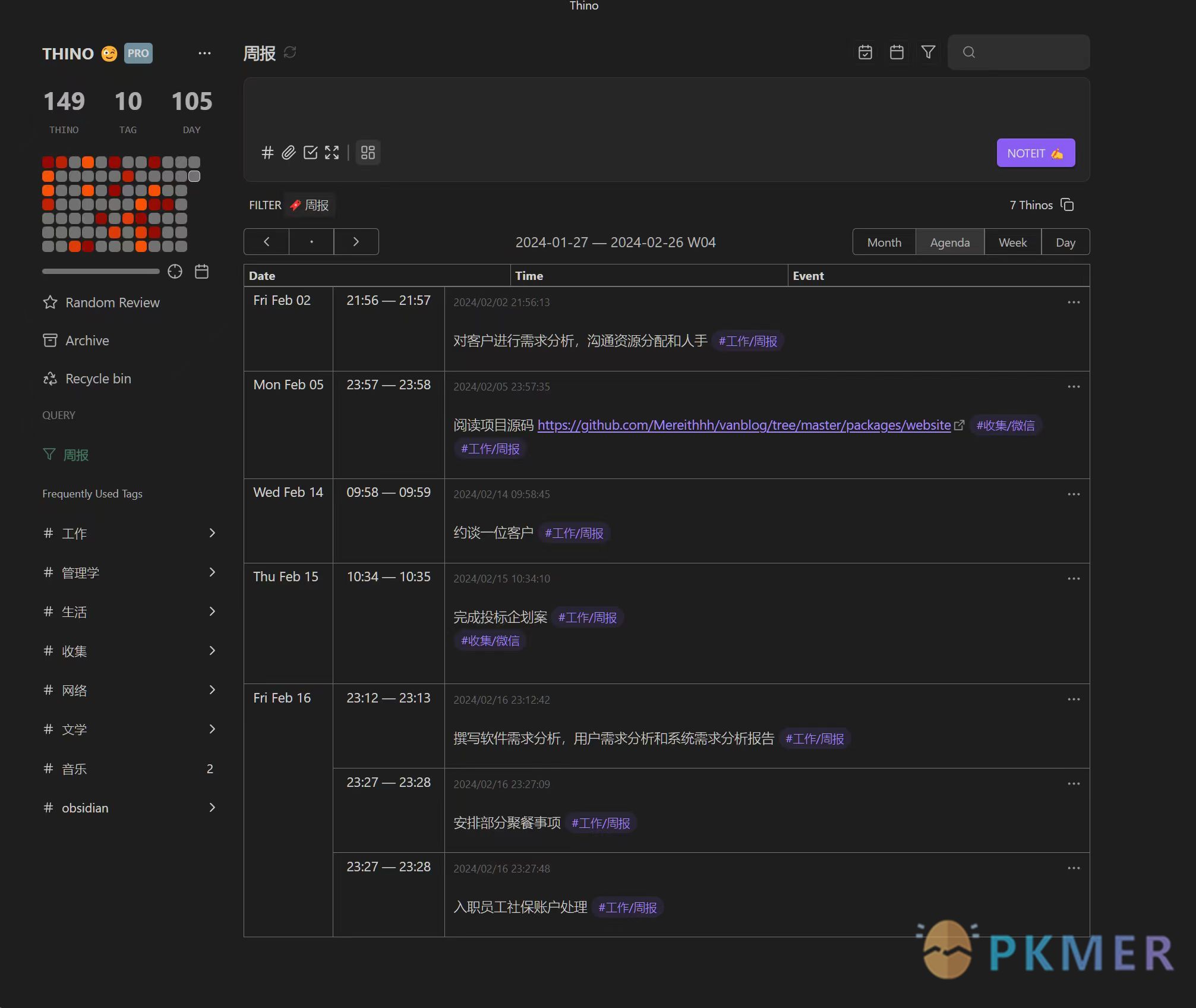
Interface Introduction
- Use the top layout switcher to toggle and select the corresponding table icon. The content will switch to table mode accordingly.
- Table displays information
- Basic Information
- Creation Time: Displays the date of the meeting along with the specific time to the second
- Thino Content
- Thino Type: journal, task-do
- Source Type: Displayed based on your storage location, refer to Thino Settings#Thino Multiple Source Settings
- Attachment Information
- Top Status: Used to toggle and modify the Thino Card#Top and Source Buttons
- Archive Status: Used to toggle and modify the Thino Archive Function status of the Thino card
- Path: Displays the actual physical storage location of this Thino note
- Basic Information
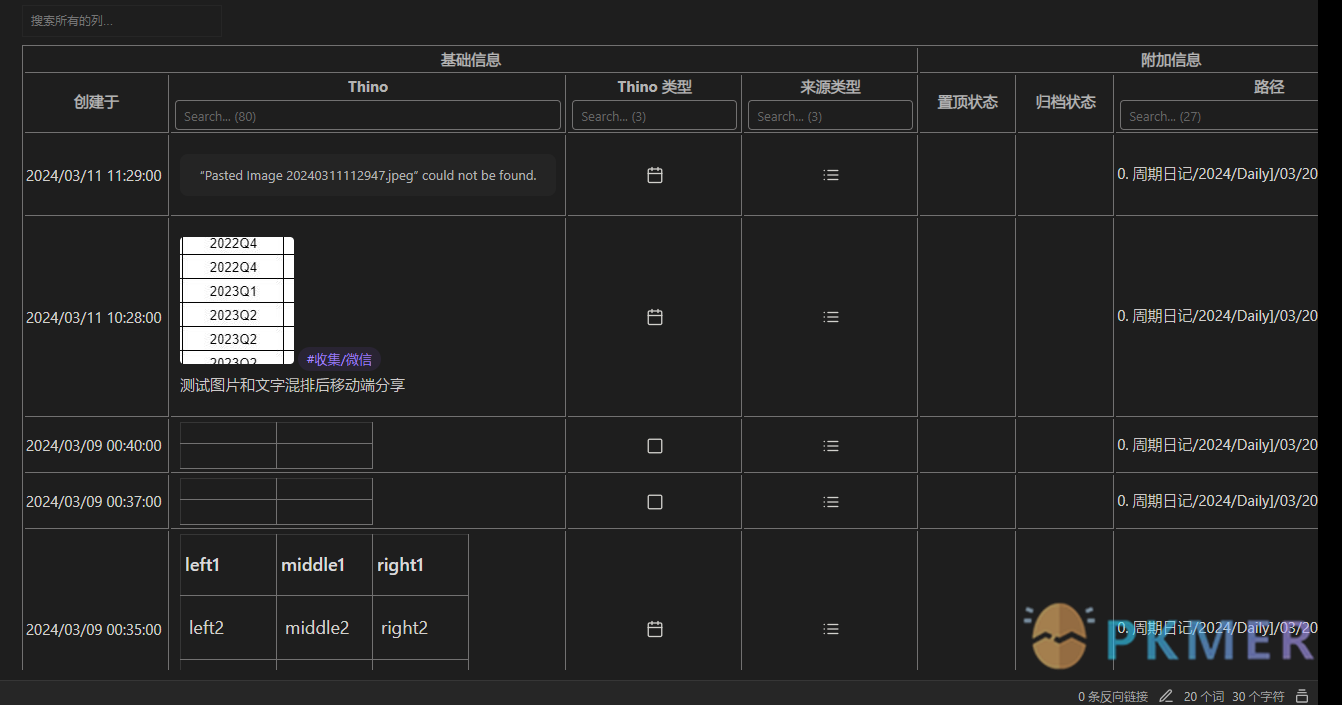
Editing
- Double-click on specific Thino content to directly edit it in the editor
- You can directly modify the designated status
- Click on the path to jump directly to the corresponding source file storage location
Search
- Supports sorting by creation time in ascending and descending order
- Thino Column: Directly search and filter content within Thino
- Basic Information Type Sorting
- Choose types from the dropdown, such as Thino Type, Source Type
- Attachment Information
- Supports sorting by top status, archive status
- Supports searching and filtering by path