Thino Send Content to Thino From Wechat
Thino Send Content to Thino From Wechat
Overview
Feature Info
- This feature was launched in Thino 2.2 and is not supported in previous versions
- This feature relies on Thino Web Service
This feature allows you to send text and image messages from WeChat.
Features
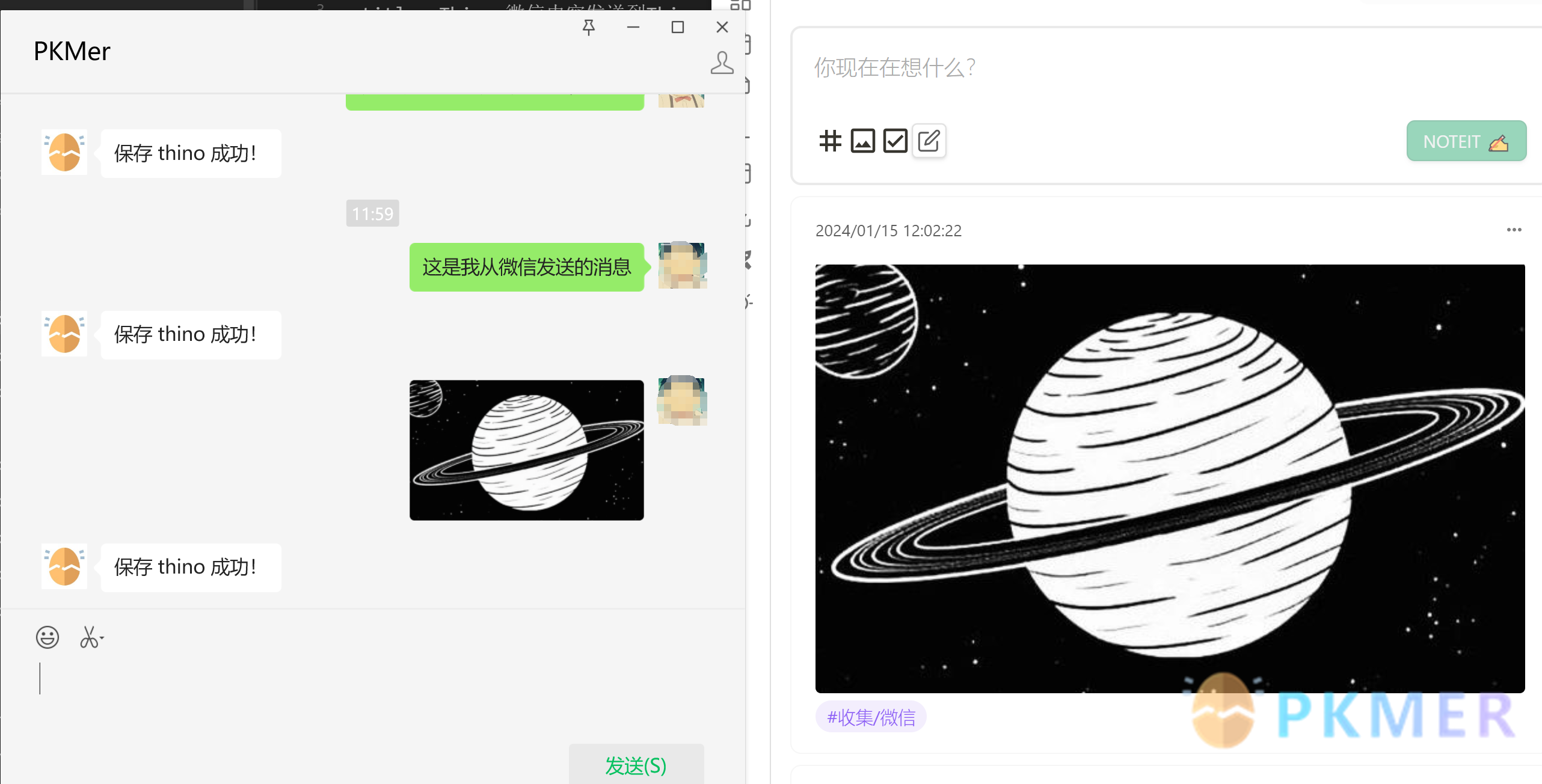
Usage
Activate
- Purchase Web Service, which includes future Web versions and sync capabilities, as well as WeChat sync. You can temporarily skip purchasing during the early bird and sync beta phases and still enjoy the Web service.
- Install and activate Thino Pro: If you have already activated Thino Pro, you can skip this step.
- Activate the sync feature: If you have already activated the sync feature, you can skip this step.
- Go to the PKMer personal center and activate the Thino sync feature. See Thino Sync#How to Activate the Sync Feature.
- Bind WeChat:
- Go to the personal center
- In the personal center > Thino Web Service, click
Bind Thino WeChat - Scan the QR code that appears

Note
- For new plugin installation and activation capabilities, if you encounter any exceptions, it is recommended to restart first
Use in WeChat
- You will be prompted to save each image and text message you send. If you encounter any messages that were not saved, try sending them again.
Storage after WeChat sync to Thino
- Because Thino Sync introduced diary mode support after 2.2.4
- So now WeChat sync supports writing to both diary and single file modes, and where it is stored depends on the sync storage mode you selected in Thino settings