Thino Sync
Thino Sync
Overview
Feature Info
- This feature depends on Thino Web service
- Single file sync mode requires Thino 2.2.0 version or above, previous versions are not supported
- Diary sync mode requires Thino 2.2.4 version or above
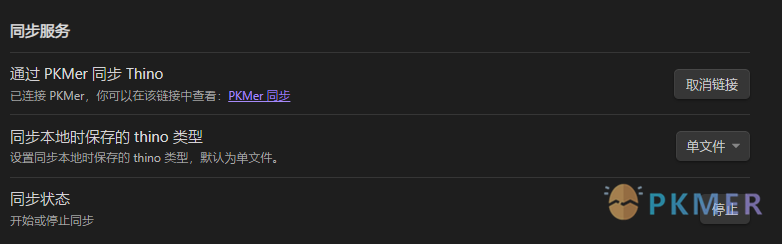
- You can choose whether to enable the sync service, or you can choose to use the local version independently. This is to take care of the appeals of different types of users.
- You can turn the sync enable status on and off
- Sync service supports from 2.2.4, either one
- Single file sync mode
- Diary sync mode
Important
- Any product sync service will involve data operations, so for all data operations, not just sync, you will be prompted to back up the corresponding data in advance
- Does not support mixed sync, that is, if you use multiple sync software or services, operations on the vault will cause unknown data duplication and storage location changes
- Data entering other ends through sync will be stored in the single file or diary structure according to the configuration status of the plugin on the current end
This refers to data synchronization generated by the server and Thino plugin multi-end, multi-vault. It will be marked with [webid:timestamp] after the corresponding information.
After version 2.2.4, the [webid] flag will become an icon 
Objects and Mechanisms for Sync
Considering keeping it concise and more stable, Thino’s sync is aimed at the following objects:
- Multiple types of content recognized by Thino in the local version can be synchronized to the cloud
- For new repositories on the cloud, all content will be synchronized to a single file
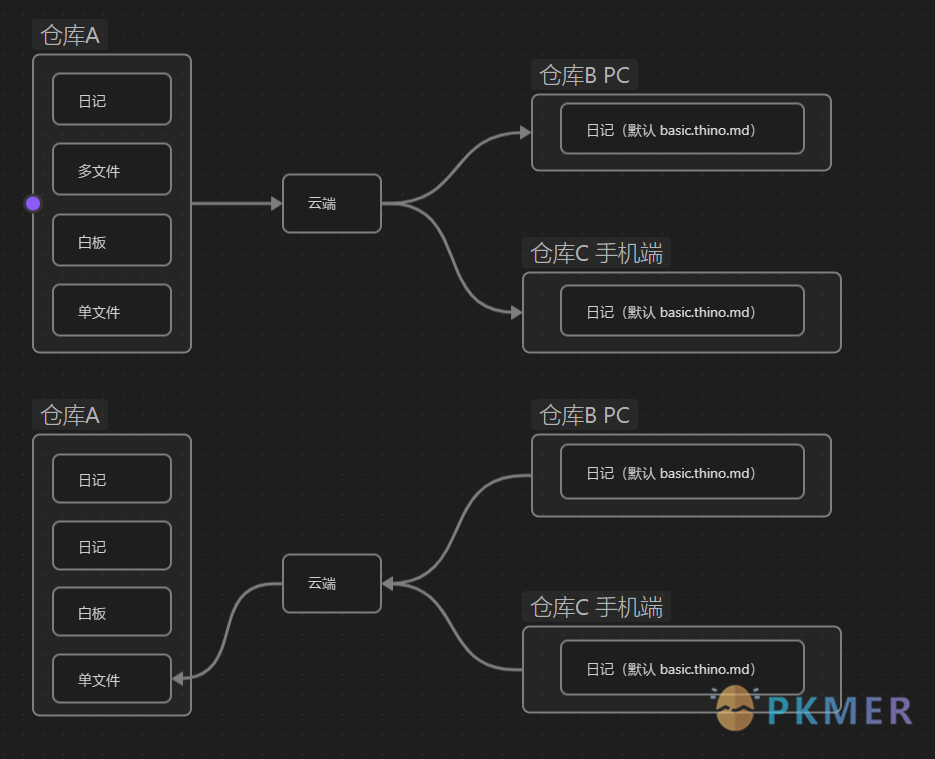
Mechanism
- Careful students noticed that after the sync function is enabled, a webid is added to the corresponding text content to identify which ones need web sync timestamps
- After version 2.2.4, the webid flag will become an icon
How to Activate the Sync Feature
- Install the new version 2.2.1 or above, and users are encouraged to use the latest version
- Activate Thino Pro
- Activate the sync service
- 【Website operation】Go to the personal center and click
Activate Thino Sync - 【Plugin operation】In the
Generalplugin, clickstarton theSync Statusitem
- 【Website operation】Go to the personal center and click
- For ones who have purchased the early bird price before, they will be able to use the sync for free for a certain period of time.
- For those who have not purchased the early bird price, they can choose to purchase PKMer membership (the new price has not yet appeared), to get the local version of the plugin and the sync service.
Sync File Content Types
- Text: Full support, including basic Markdown syntax
- Image:
- All external image formats are fully supported (already supported)
- Internal local images (In development)
- Mainly considering where the files of different repositories are stored. If they are stored according to the directory of the notes, the problem of establishing the directory structure needs to be considered, which will create many empty directory structures without synchronization.
- Images do not have unique identification, if an image is referenced multiple times, simple processing, there will be duplicate images on each end
- Attachment: In development, not sure if a more suitable method can be found
Usage
PC
- The default update time is set, and it will automatically pull synchronization within a certain time, usually around 10s. [This is to consider the server load and the impact on the user end, and may be dynamically adjusted in the future to reduce request overhead]
- Click the refresh button on the interface
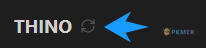
- If an exception occurs, you can use the Command Palette to manually trigger:
Thino:Sync Local Thinos to Web: Manually sync local to webThino:ReSync web Thinos to Local: Manually sync web to local
Mobile
- The default update time is set, and it will automatically pull synchronization within a certain time, usually around 10s. [This is to consider the server load and the impact on the user end, and may be dynamically adjusted in the future to reduce request overhead]
- Click the refresh button on the interface
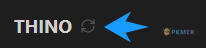
- If an exception occurs, you can use the Command Palette to manually trigger:
Thino:Sync Local Thinos to Web: Manually sync local to webThino:ReSync web Thinos to Local: Manually sync web to local
Note
- Please confirm that the plugin version numbers on both ends are consistent before syncing
- Please confirm that the accounts and web services connected to each end are consistent, and the sync service is enabled.
- For the first sync or a long time without sync of the vault or end, please be patient, because syncing data takes time due to the large amount of data
- If the content is not synced after enabling sync, use the commands introduced above to trigger the sync
About Sync
- Sync objects:
- Users need to choose one of the expected sync modes
- For Thino’s single file mode content
- The recorded content will be synced to a single file
- For Thino’s diary mode content
- Need to upgrade to version 2.2.4
- Need to set the default storage mode to diary mode, which will be based on the core plugin of Obsidian - diary, for sync
- Sync scenarios:
- Configure multiple repositories on the PC, as long as there are corresponding Thinos in the repositories, and they are activated through the same account, then multiple repositories can be synced
- In the mobile scenario, as long as the same account is used, the same vault can be synced
- Sync setting:
- When the default storage mode is not a single file, the sync setting will be given priority (higher priority), otherwise, the original type of the user will be given priority.
- For example, my default storage mode is a single file (FILE), but the sync setting is a diary (DAILY), rather than DAILY to FILE;
- Independently synced data from the web will be synced to the location set in the settings, such as the diary mode will be synced to the diary structure, and the single file will be synced to the corresponding journal
- When the default storage mode is not a single file, the sync setting will be given priority (higher priority), otherwise, the original type of the user will be given priority.
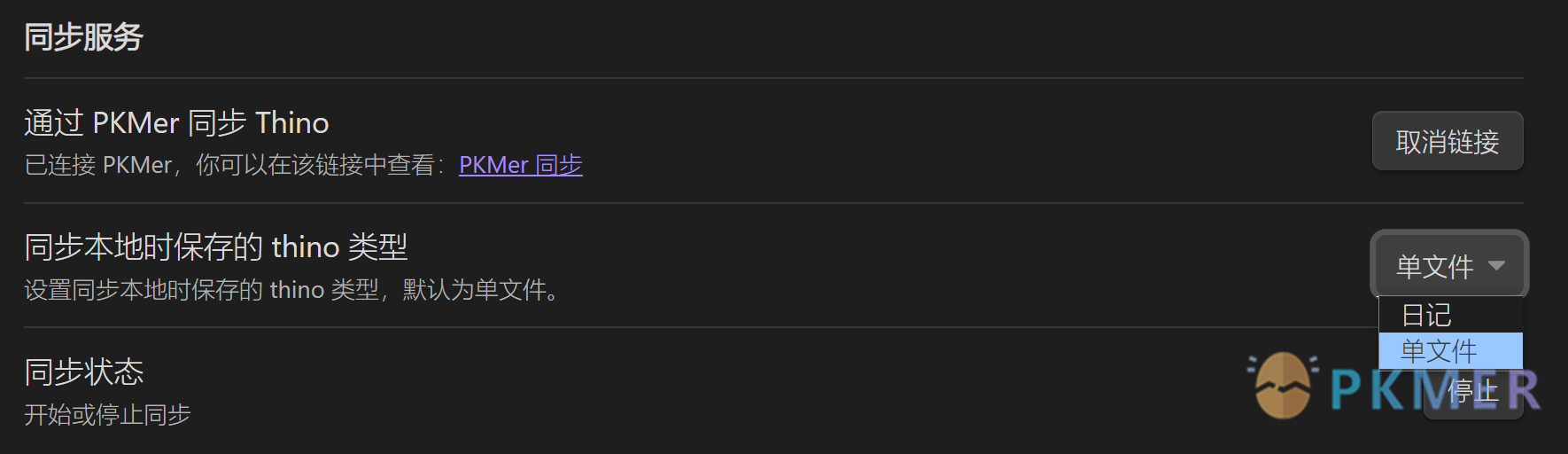
Single File Sync
- Does not support multiple files, does not support full library sync, will not conflict with Obsidian’s official sync, and will not conflict with other third-party Obsidian sync
- Sync the content of Thino’s single file mode, which helps to maintain the effectiveness and speed of the sync
Diary File Sync
- The content written in the diary mode of vault A will be synced to the corresponding date position according to the diary plugin settings of vault B.
- If the diary mode is different on both ends, the mode set in the current vault will be used for sync.
- Only supports Obsidian diary plugin
Not Supported for Modifications Outside of Thino
- Because it is necessary to ensure the effectiveness of the sync, and to keep as few checks as possible for user modifications.
- Therefore, Thino’s single file mode sync and diary mode sync do not support sync by directly modifying the md file information to achieve sync. If you need to modify the information, you can use Thino’s own editor, and these changes will be updated based on the timestamp as the basis for sync updates.
- If you accidentally edit the source file directly, you can choose to re-edit the card with Thino to trigger the sync update.
Not Supported for Multiple Files
- If multiple files are supported, it is equivalent to using the entire Obsidian sync, and we believe that this part of the capability is an important source of revenue for Obsidian’s official sync, and there should be no intersection.
- In addition, handling local or all diary multi-file structures will encounter many unknown problems
- Various plugins will operate on file names and directory structures, which means that Thino will always have to keep up with all relevant plugins and individual configurations. In the huge community of Obsidian plugins, and the ever-changing plugin features and new faces, this work is not worth the effort.
- There will be problems with new libraries without corresponding plugins, so should Thino support user sync plugins?
- The problem of no corresponding directory structure, this file-level operation has always been very easy to cause user data loss.
Can I Use Sync Service Only
- Yes, you can choose to purchase only the sync, and the sync will be based on the diary and single file settings in the sync settings
- Users who have not purchased the Pro version, because they do not support single file mode, cannot continue to write new content to this independent file through Thino, but the sync service will continue to operate normally.
Difference from Obsidian Official Sync
- Obsidian’s official sync is for the entire library, and users can understand it as a file-level operation. This kind of sync is a near full-library replication experience for local library files and other content, such as your WeChat-related information
- Thino is for the sync of data generated by plugins, including WeChat sync data, and possibly independent web end data in the future
- In summary, the two services do not have a good or bad range, mainly to adapt to different usage scenarios.
Known Issues
- May have uncertain problems with other syncs, but no reports of data loss have been received
- Weili sync will generate redundant sync files, as expected, after all, file-level sync will track changes
Tips: If you need to hide the flag and understand the reason for the flag, you can refer to Obsidian Style-Hide Thino Mark.