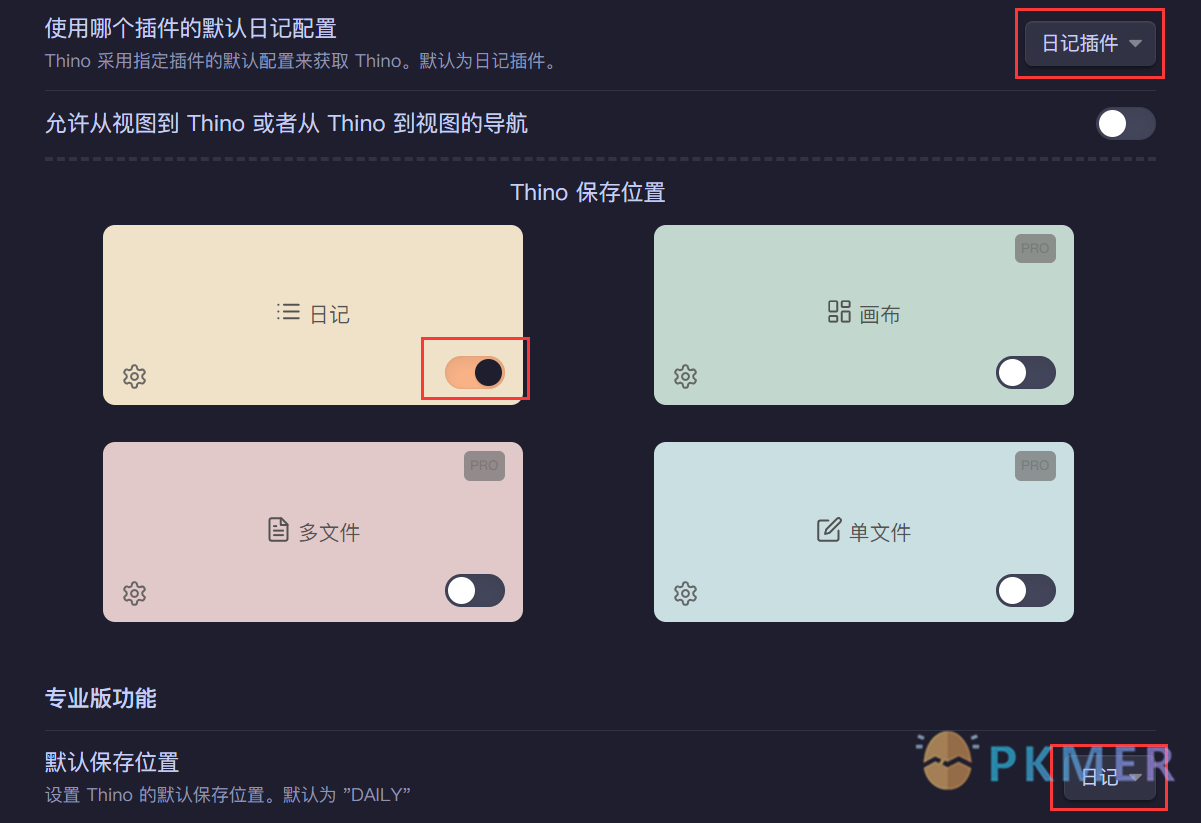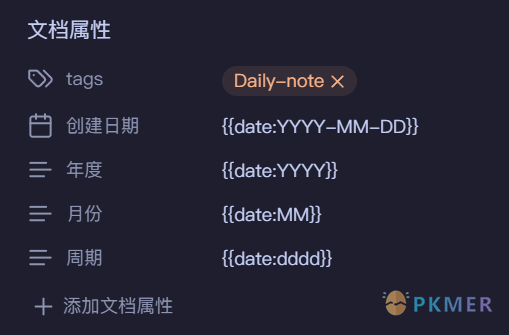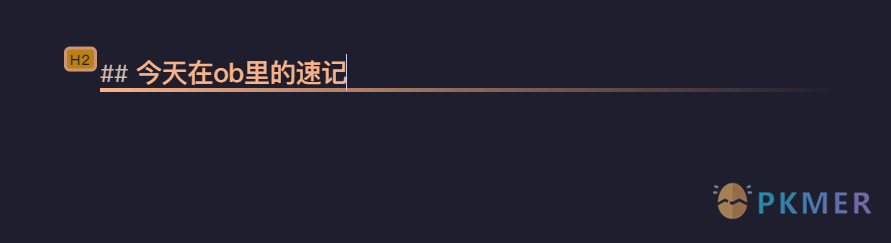Obsidan 插件 Thino- 基础工作流 - 日记周记速记的自动化汇总
Obsidian Thino - Basic Workflow - Automated Summarization of Daily, Weekly, and Quick Notes
Synopsis
- This article mainly introduces a basic workflow based on the Thino plugin: the automated summarization of daily and weekly notes.
Brief Introduction
- By using Thino’s input and data saving methods, along with the Calendar plugin’s calendar function and the Dataview plugin’s data aggregation function, you can easily achieve a quick summary display of daily and weekly notes.
Flowchart
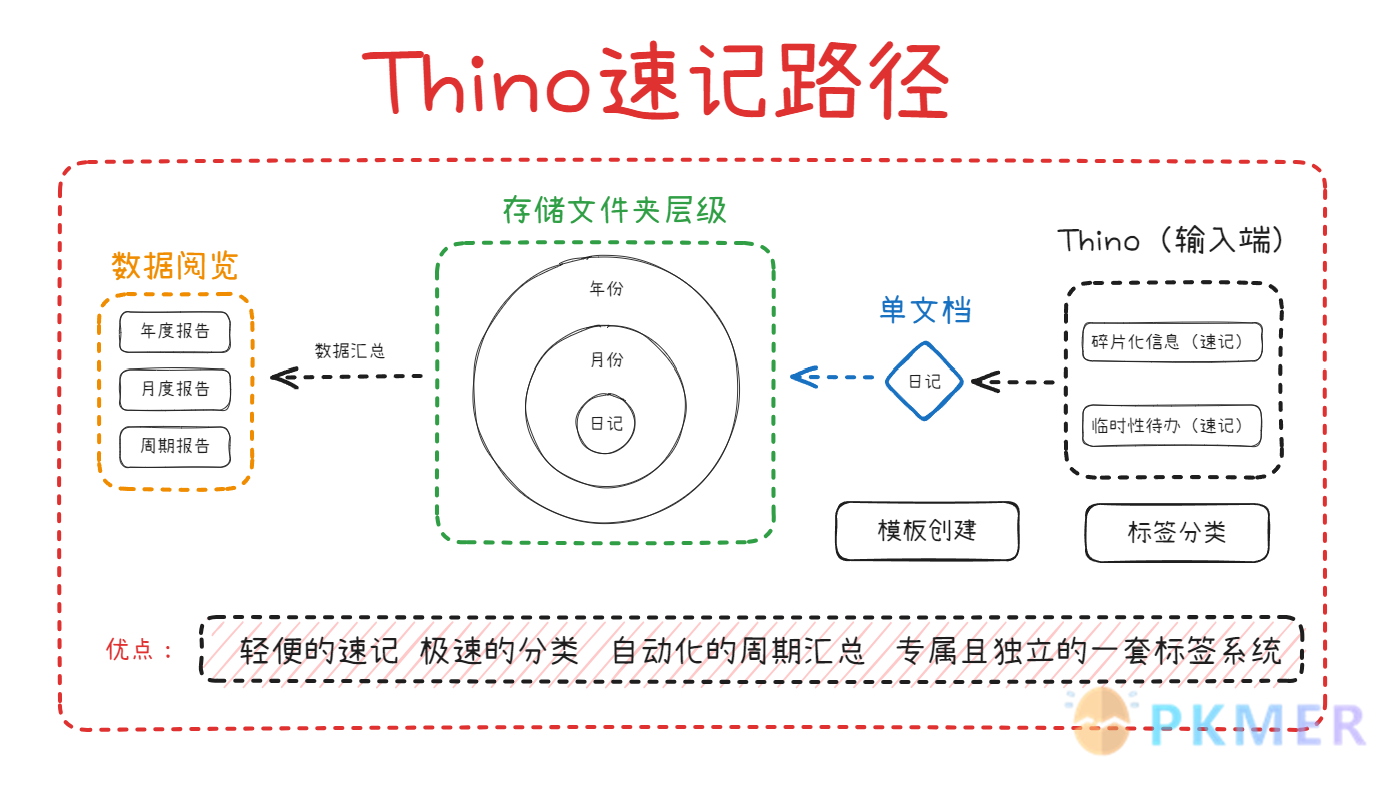
Effective Demonstration
-
Shorthand input and tagging on the Thino input side. See the image below:
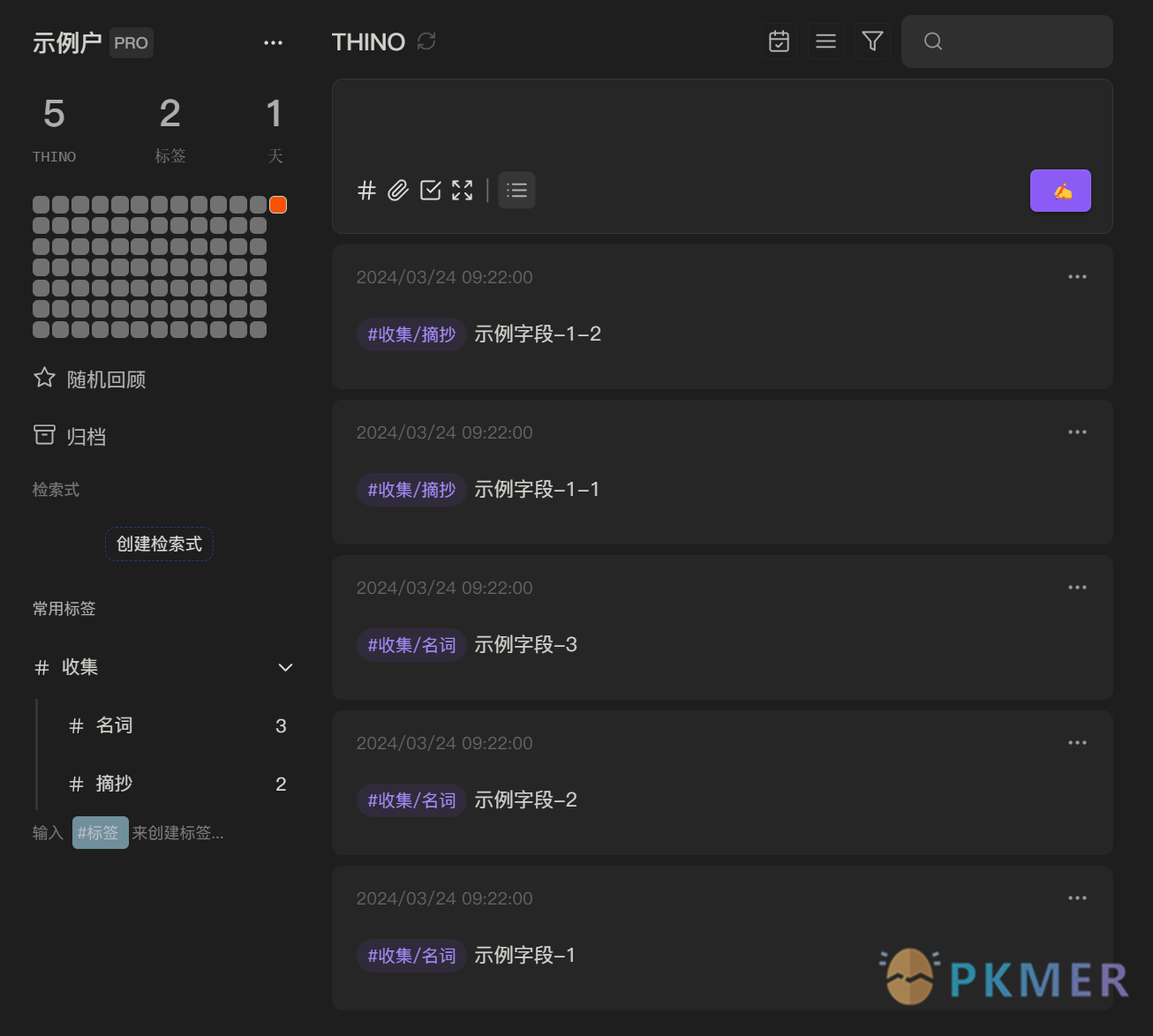
-
The content displayed in the diary is as shown in the following image:
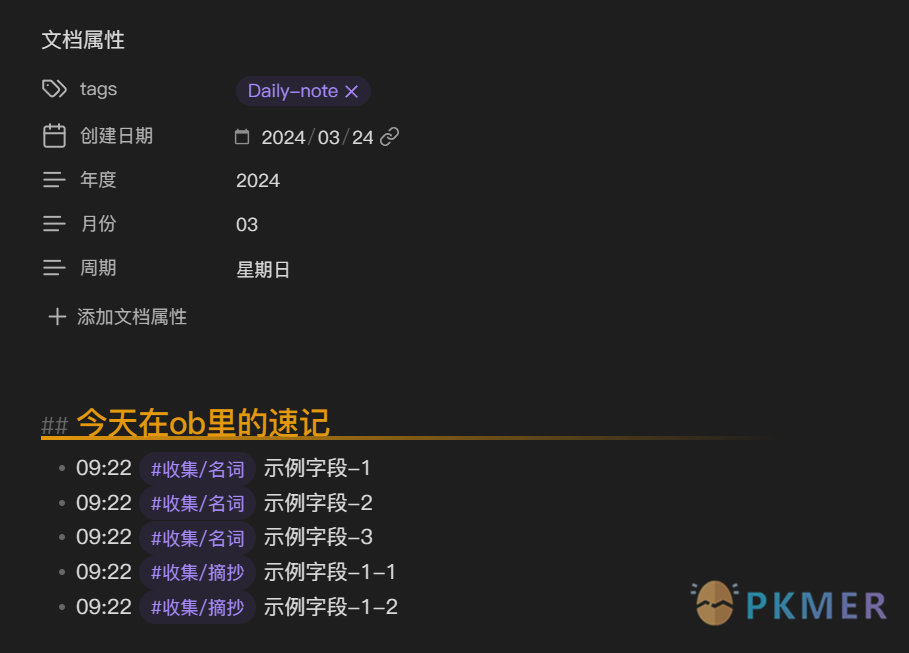
-
Display content within the period, as shown in the figure below:
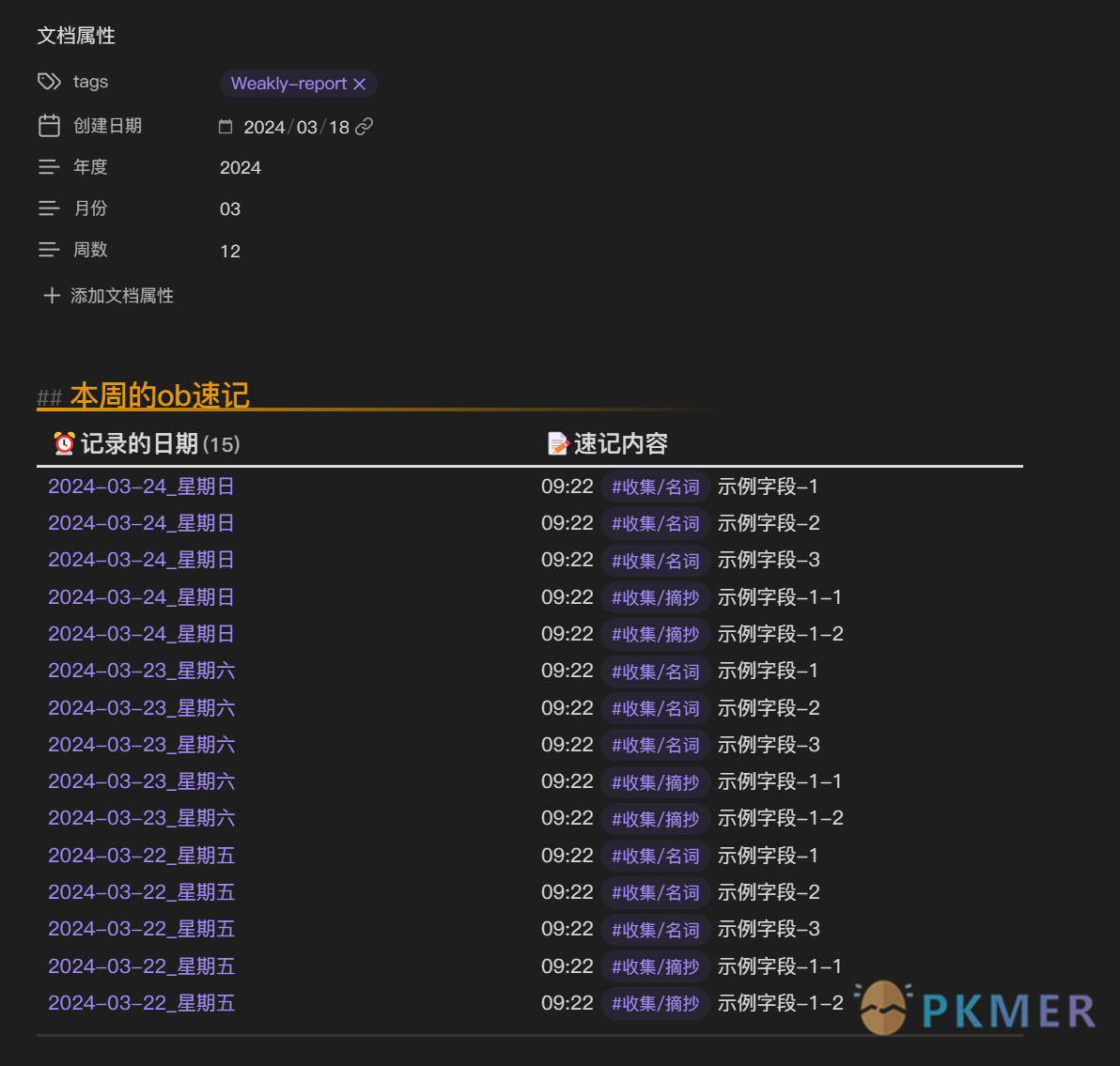
Implementation Method
- Phase 1, first download Thino and confirm the settings as shown below:
- Phase 2, to create a save anchor point for Thino shorthand content, as shown in the interface:
1. Step 1: Open the settings interface for the diary, as shown in the figure below:
2.
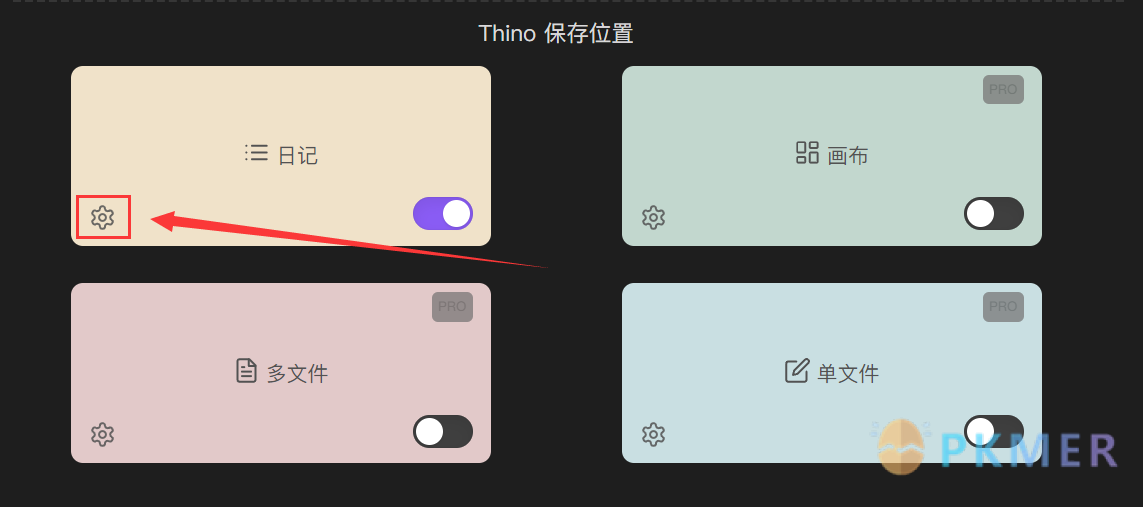 3. Insert a Thino fill-in-the-blank paragraph after the specified title, enter the save anchor point, as shown in the figure below:
4.
3. Insert a Thino fill-in-the-blank paragraph after the specified title, enter the save anchor point, as shown in the figure below:
4. 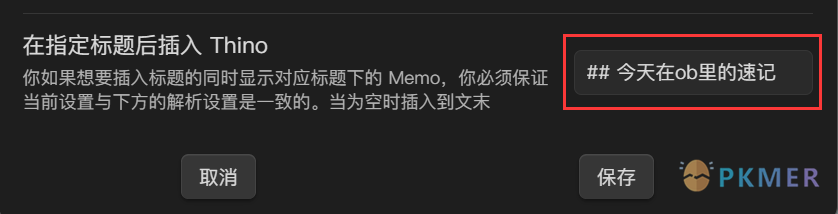 5. Note: Saving anchor names is for reference only and can be defined independently.
5. Note: Saving anchor names is for reference only and can be defined independently. - Phase 3, We start by creating a journal template to lay the groundwork for what’s to come.
- Start by creating a journal template file inside the template folder.
- Add the journal document data in the document properties as shown below:
- Build the shorthand content save anchor point in the document content, as shown below:
- Phase 4, Next, check that the obsidian core plugin - journal is on and working.
- If the obsidian core plugin - diary is not enabled and functioning:
- Open the obsidian Settings and go to the Core Plugins - Diary within the screen as shown below:
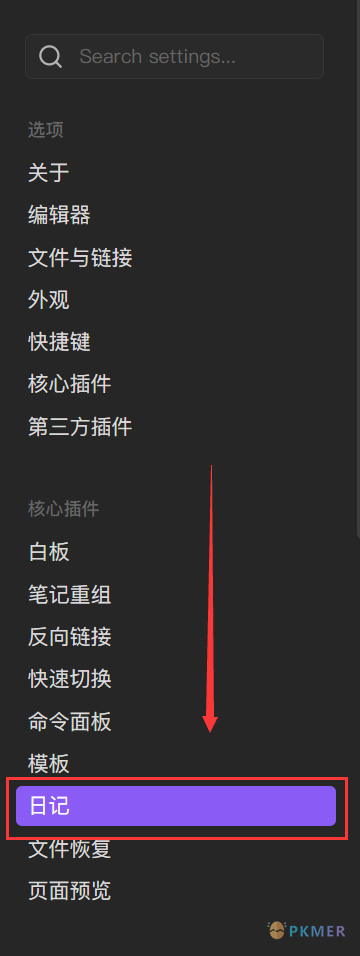
- Fill in the diary save location with the path point of the diary template used, as shown below:
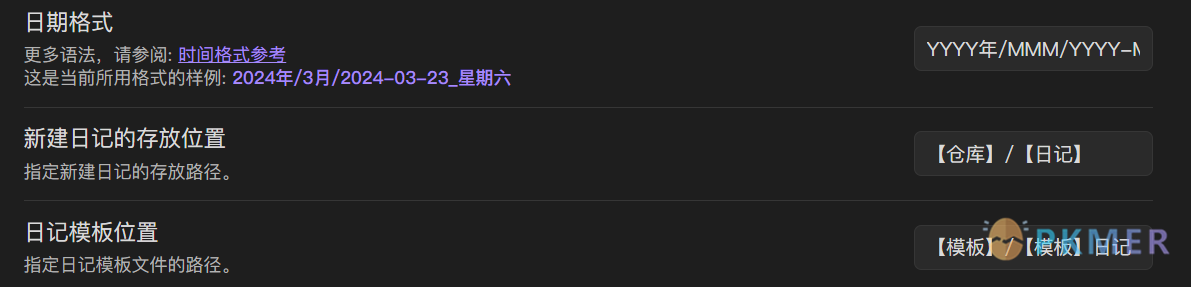
- Note
- The date format is the storage path of the generated diary and its file name, where the creation of folders and files in the corresponding format can be automated.
- The location of the new journal is the journal general folder path.
- Journal template location for the path to the journal template.
- If the obsidian core plugin - journaling is turned on and functioning, the day’s shorthand is automatically summarized in the shorthand save anchor for the day of each journal created by the journaling template.
- Phase V, is the automation of the weekly shorthand summary, which is implemented as follows:
- Download the Calendar plugin and dataview plugin and turn them on.
- To set the stage for what’s to come, let’s create the cycle template file first
- Add the document properties of the cycle template file, as shown below:
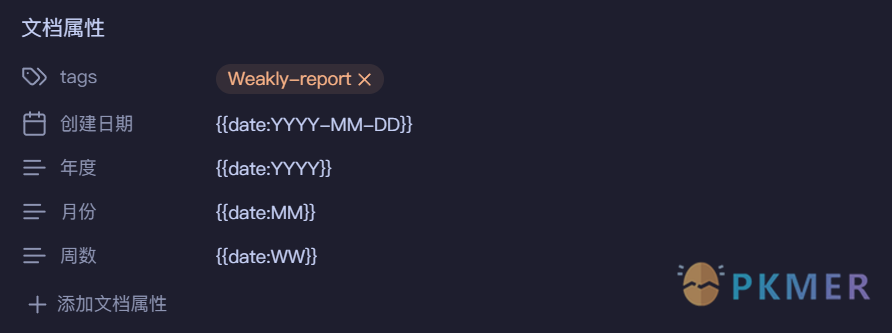
- Enter the dataview syntax for summarizing cycle shorthand data in the document contents, as follows:
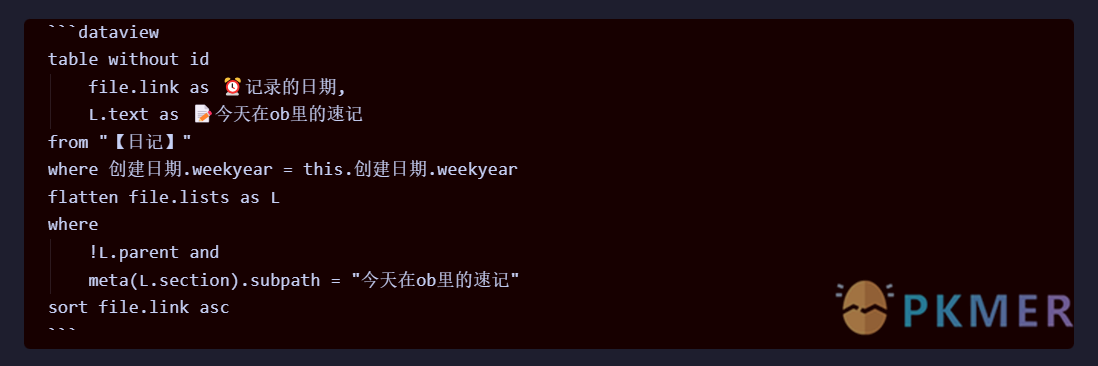
- Next, let’s open the obsidian settings screen and enter the Calendar plugin settings screen.
- In the Calendar plugin, you can fill in the weekly note settings as shown below:
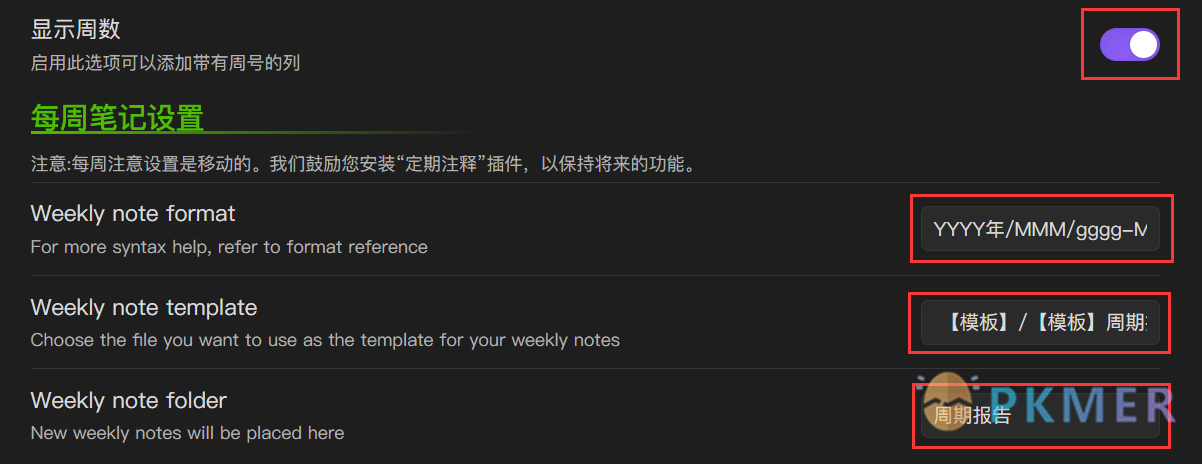
- Note: This is for reference only, and you can define your own settings.
- After setting, return to the main page.
- Phase 6, to start running and using the Calendar plugin.
- Open the Command Panel, enter Calendar, and click the Open field, as shown in the following figure:

- In normal state you will get a screen like this displayed as follows:
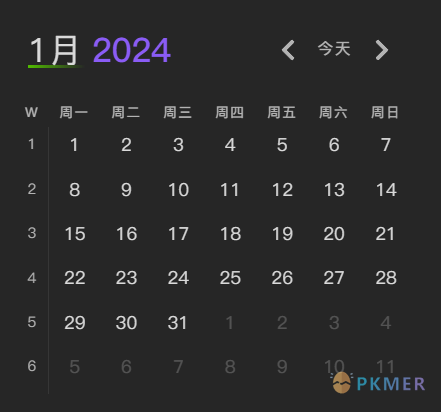
- Then click on this column to create a weekly shorthand summary, as shown below:
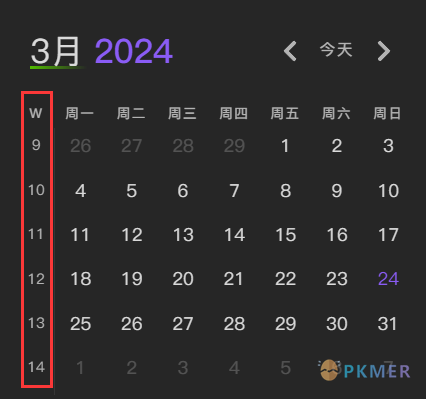
可参考语法模板
Referable journal template date format:
- YYYY /MMM/YYYY-MM-DD_dddd
Referable cycle template date format:
- YYYY Year/MMM/gggg-MM-[W]ww
Periodic dataview syntax template:
```dataviewtable without idfile.link as ⏰记录的日期,L.text as 📝今天在ob里的速记from "【日记】"where 创建日期.weekyear = this.创建日期.weekyearflatten file.lists as Lwhere !L.parentwhere meta(L.section).subpath = "今天在ob里的速记"sort file.link asc```If you want to filter the summary to specify the label content:
```dataviewtable without idfile.link as ⏰记录的日期,L.text as 📝今天在ob里的速记from "【日记】"where 创建日期.weekyear = this.创建日期.weekyearflatten file.lists as Lwhere !L.parentwhere meta(L.section).subpath = "今天在ob里的速记"where contains(L.tags, "#标签")sort file.link asc```