教程:thino 与 anki 的联动
Tutorial: Thino and Anki Integration
Overview
This article introduces the integration between thino and anki, allowing thino cards to be imported into anki for card review using anki.
Below are the main interfaces of thino and anki respectively:
thino:
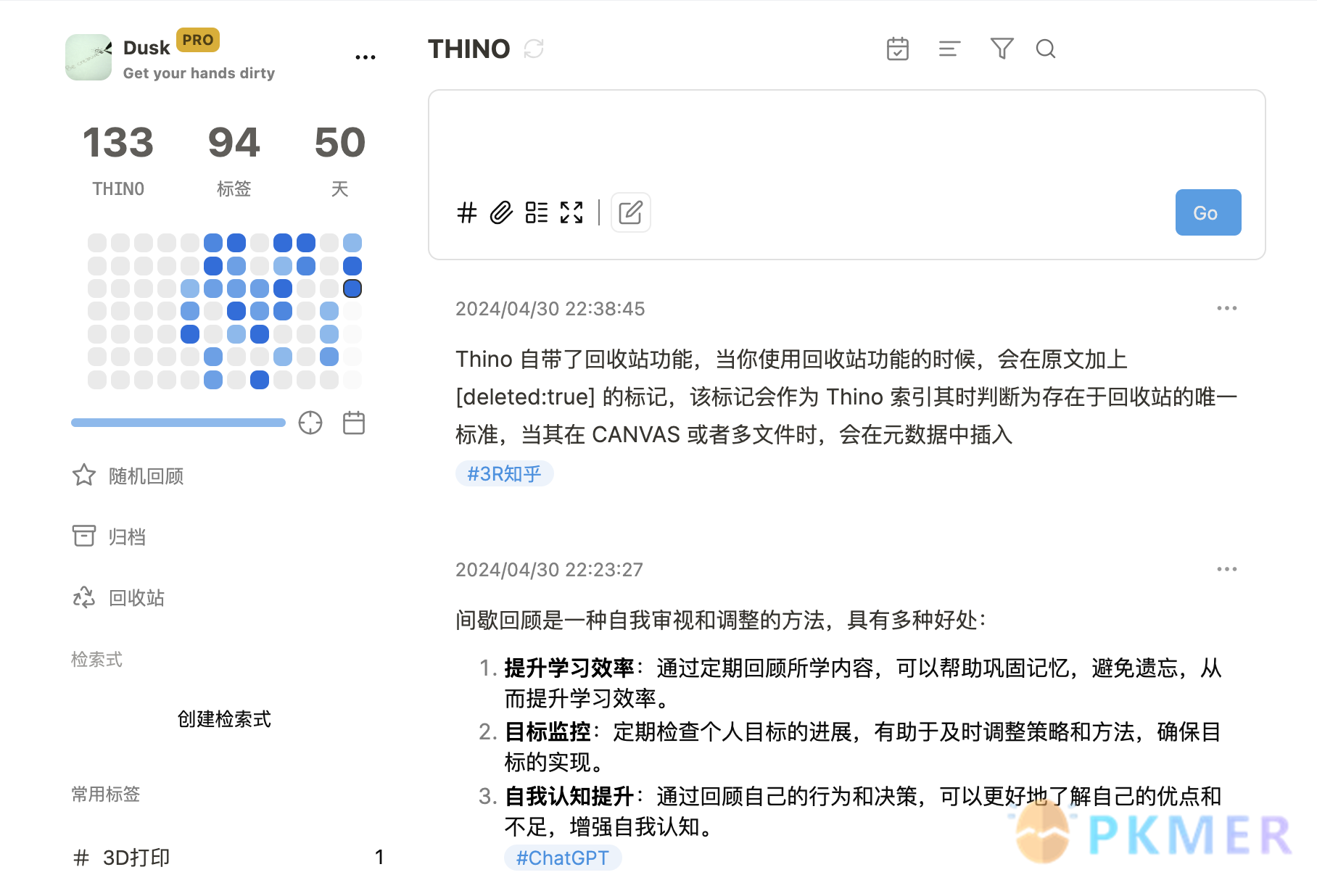
anki:
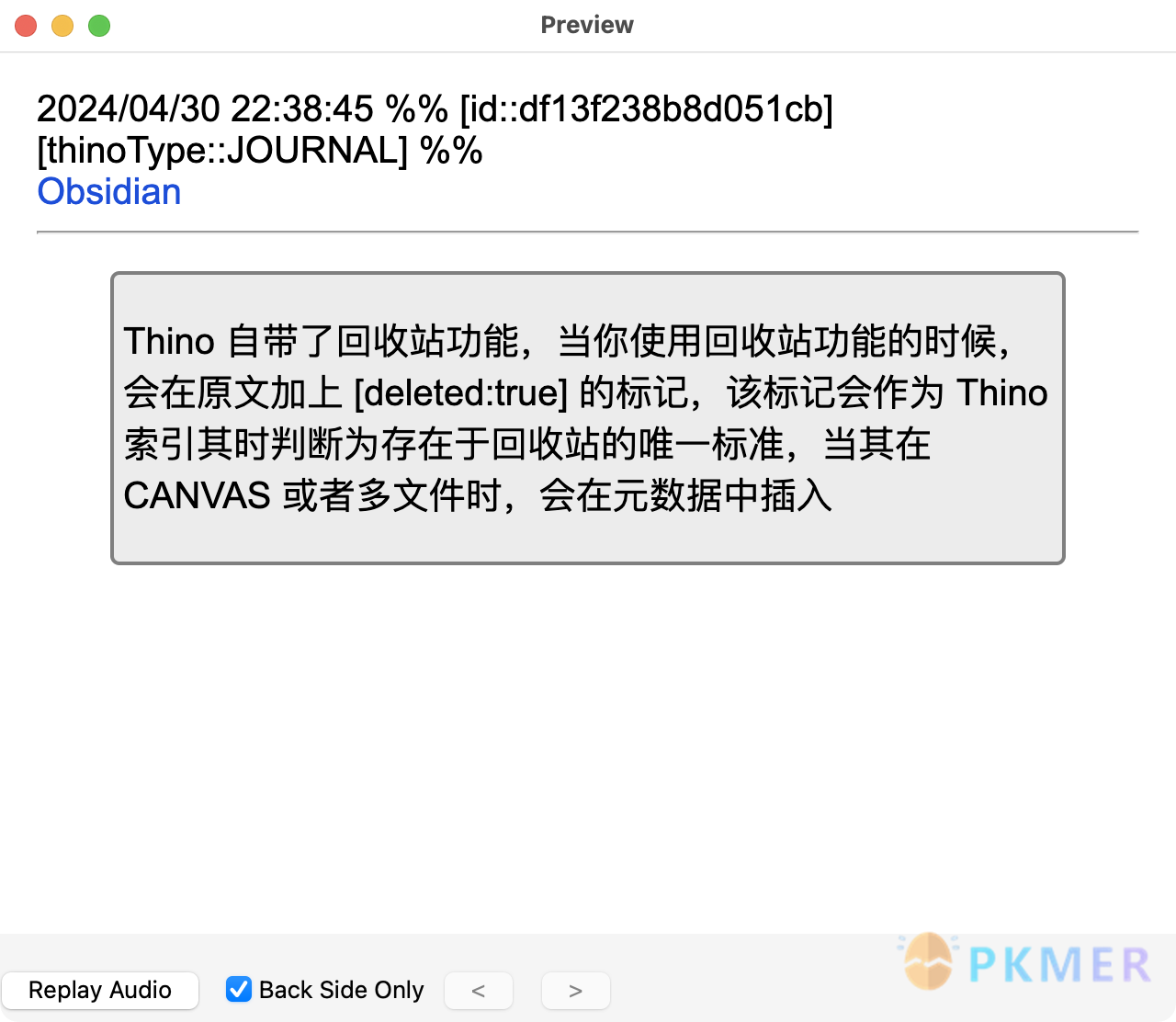
Follow this tutorial to make adjustments to the plugin and you will be able to review thino cards with the help of anki. Before I start writing the specific tutorial, let’s briefly talk about the content presentation style I recorded in thino, whose information organization was inspired by the book “The Second Brain” by Mr. Xu Zipui (I read it on the Get APP). In essence, a card is organized as a “block + tag”. I suggest you take a look at Mr. Xu’s book, in which the benefits of this kind of information organization are explained in great detail, and I believe it will be very inspiring for you. So as you can see above, each of my cards in thino is based on the same structure, which is also great for reviewing in anki. Okay, onto the configuration proper.
Plugin preparation
Required plugin: obsidian-to-anki-plugin, the official plugin name is now: Export to Anki, hereinafter referred to as “plugin”
Plugin Card
- Plugin Name: Obsidian_to_Anki
- Plugin Author: Obsidian_to_Anki (org)
- Plugin Description: From text or markdown files to Anki. Runs as a plugin in Obsidian, or as a python script from the command line. Supports user-defined flashcard syntax.
- Plugin Category: [‘obsidian plugin’]
- Project Address: Click to visit
- Domestic Download Address: Download and install
Plugin configuration introduction omitted
Specific configuration process
Create a Dedicated Thino Card Style in Anki
Go to Browse on the anki main screen
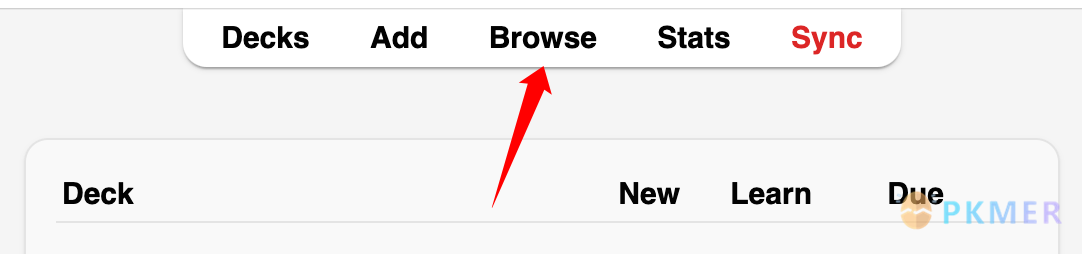
Find “note type” in the left sidebar of the software, and create a separate card style specifically for Thino cards. The benefit is that it’s more convenient to change the style later (In this tutorial, we will first directly continue using the original card style).
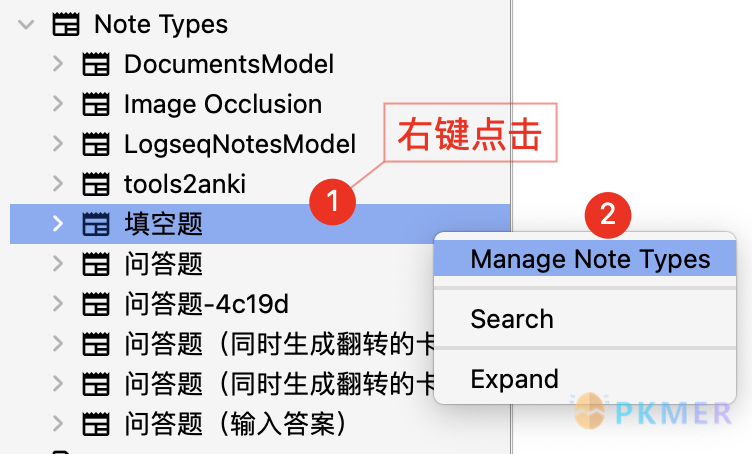
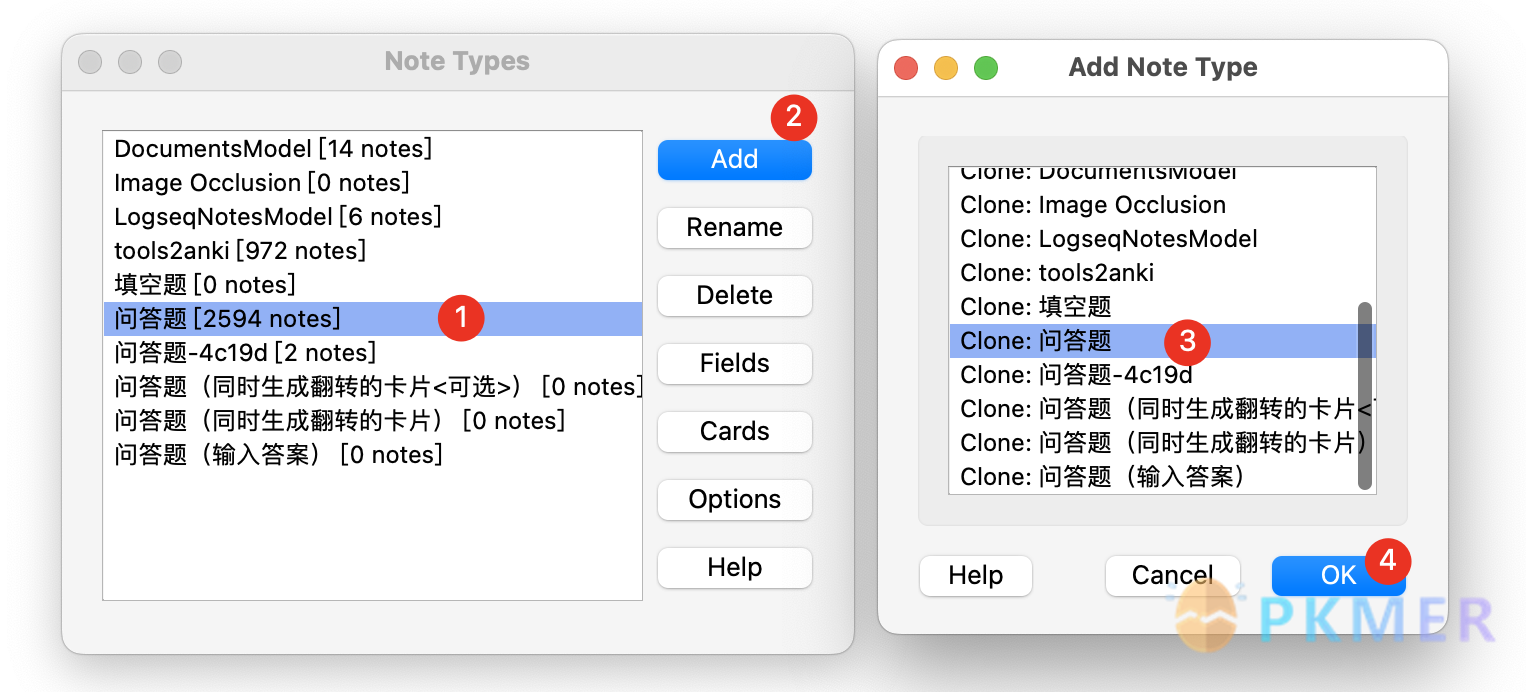
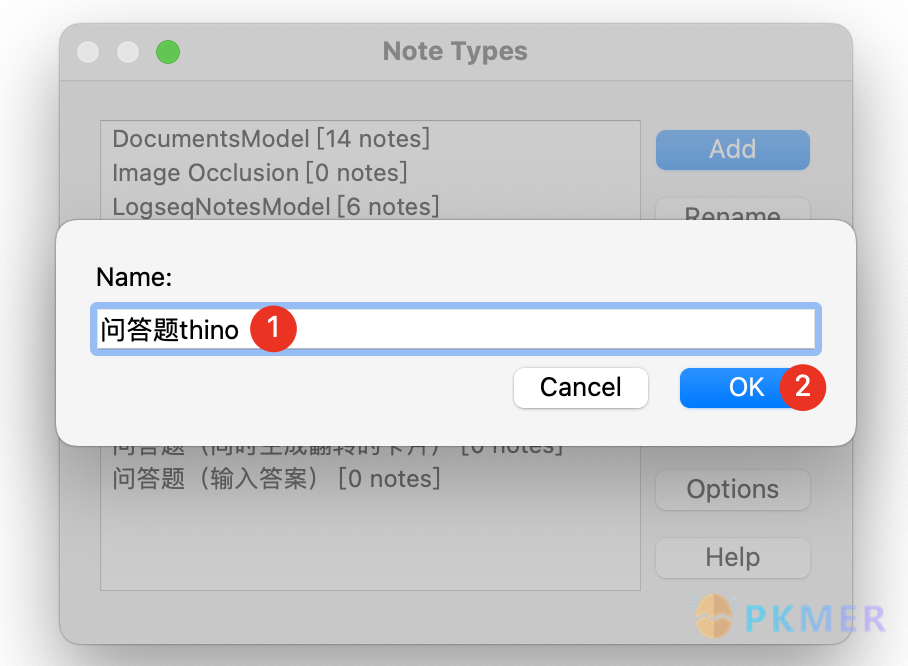
As shown in the figure below, the thino dedicated card style was successfully created
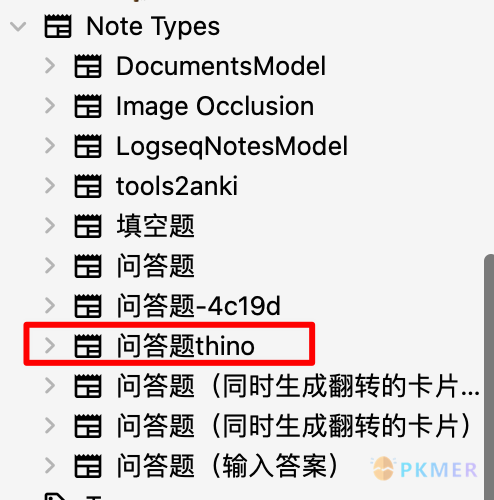
obsidian to anki related settings
First, import the new card styles added by anki into the plugin
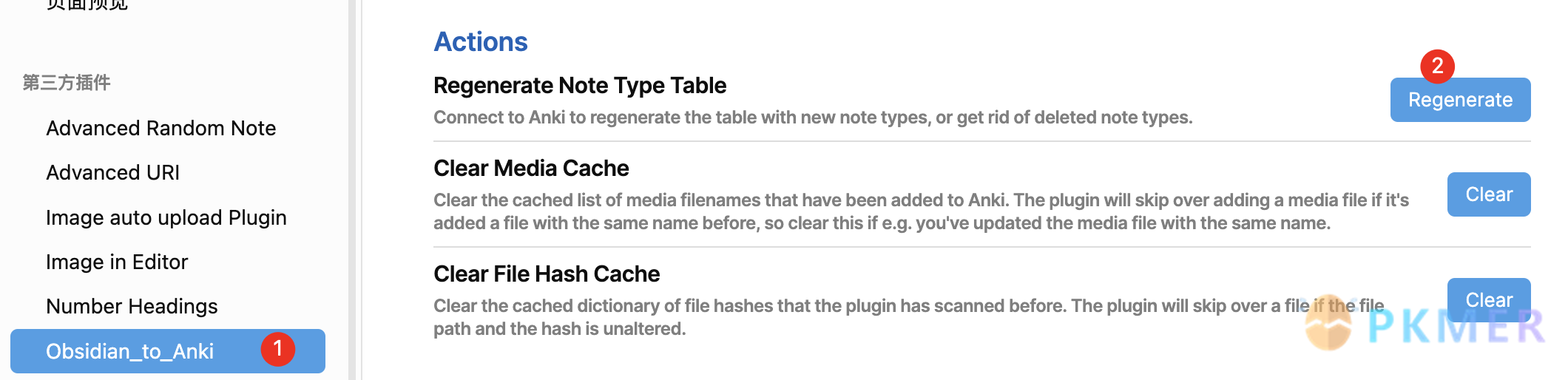
Once it is generated normally, it is shown below:
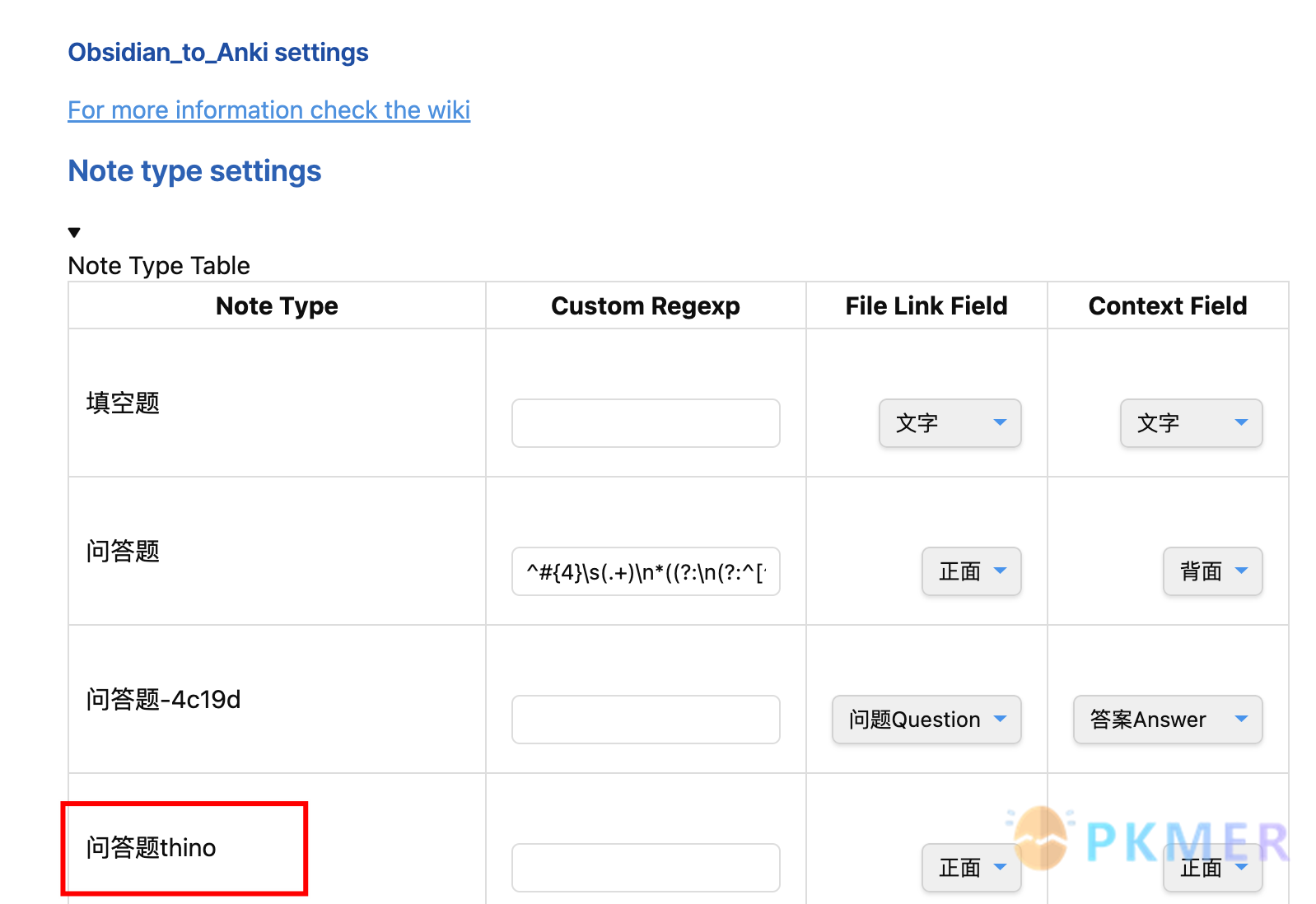
Setting up “Quiz questions thino”.

Related Syntax:
^>\s\[!thino\]\s(.+)\n*((?:\n(?:^[^\n#].{0,2}$|^[^\n#].{3}(?<!<!--).*))+)OK, so the configuration is complete.
四,开始测试Start Testing
It is worth noting: I use the ‘single file’ format for saving in thino, and the configuration method in this article is also based on this format. I have not used other types.
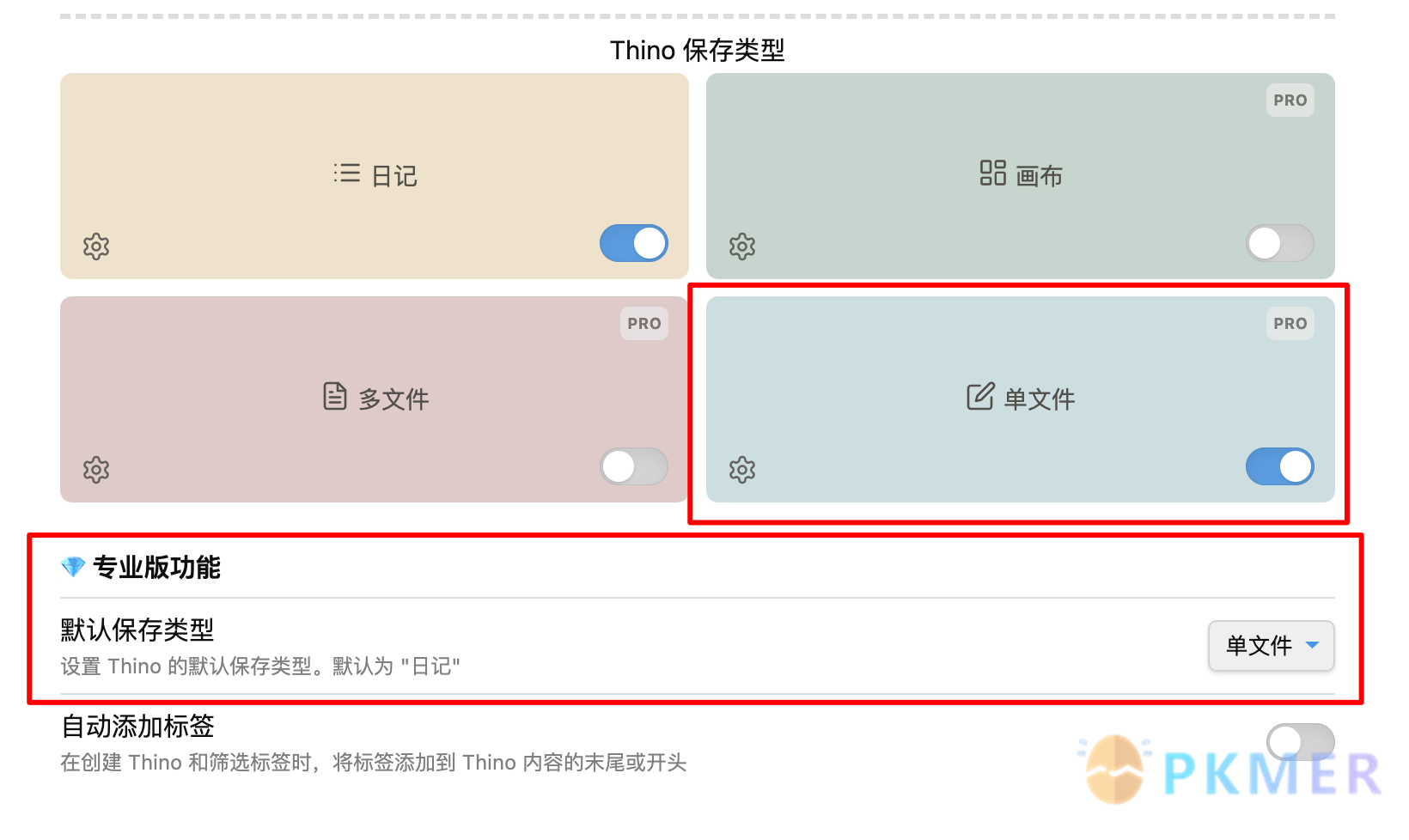
In a normal input box, normally input the ‘information block + tag’ format
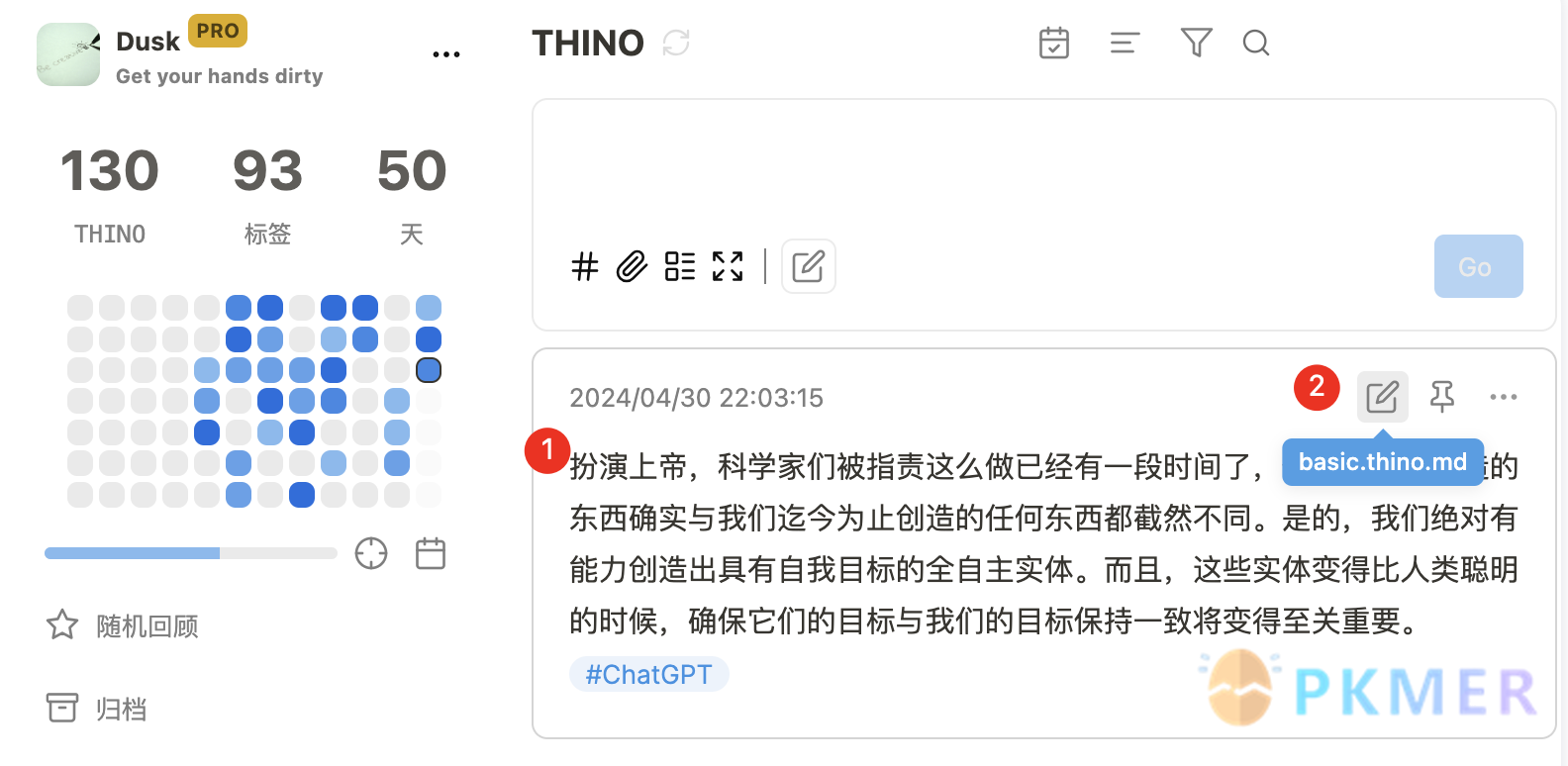
2,进到「单文件」的那个文件里,进行一处调整,即指定「卡组名」,方便刷卡
默认的文件名应该就是 basic.thino.md,可点上图第 2 点的位置直接进入。
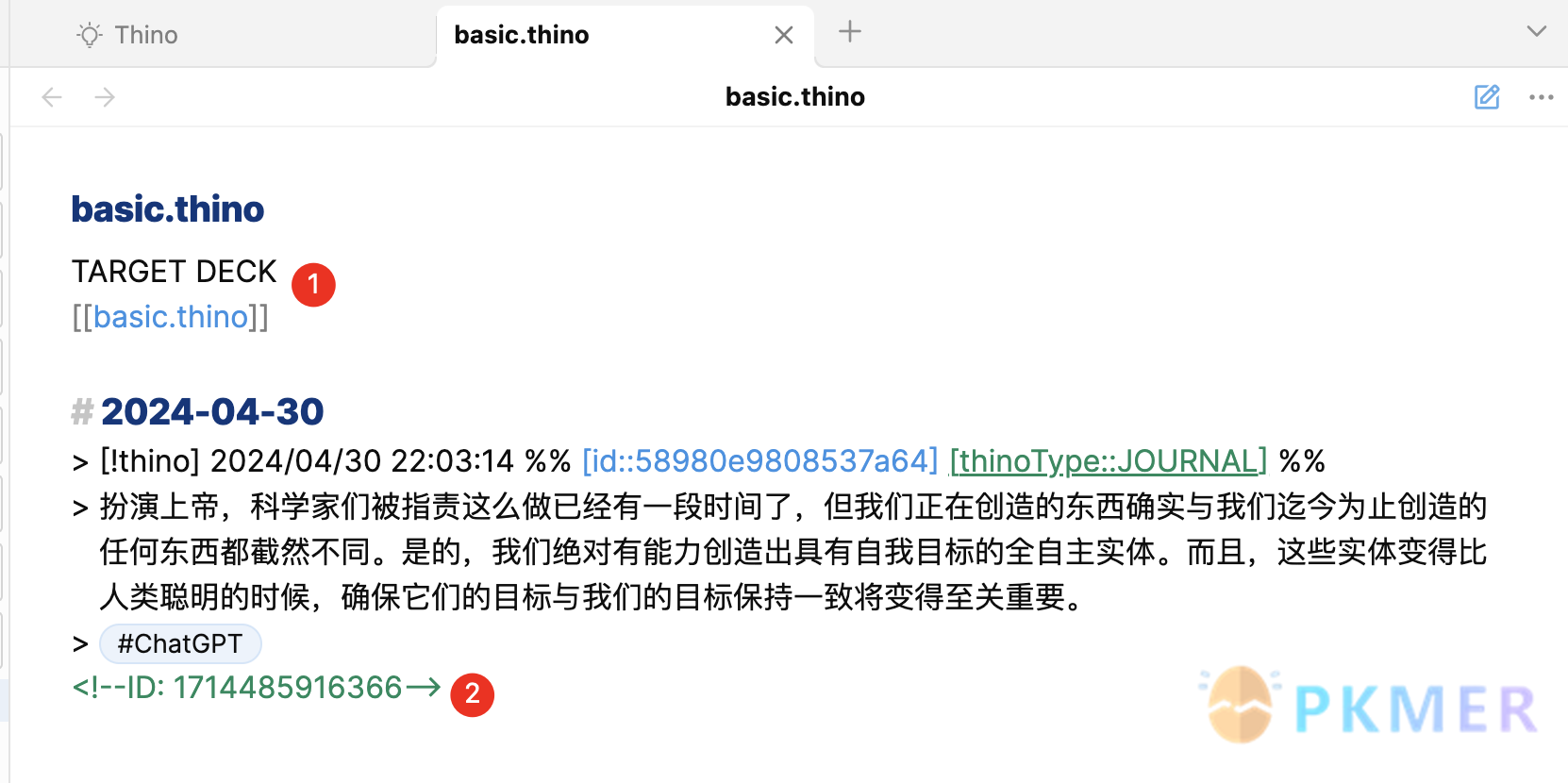
As shown in position 1 of the image above: add a ‘deck name’.
In normal use, after finishing writing notes in Thino, just run the “obsidian to anki” plugin. If the card ID appears in position 2 of the image above, it means the card has been generated normally.
The following images respectively show the card decks in the Anki software, the normal form of card generation in the original Thino file, and the normal generation of tags in the Anki software.
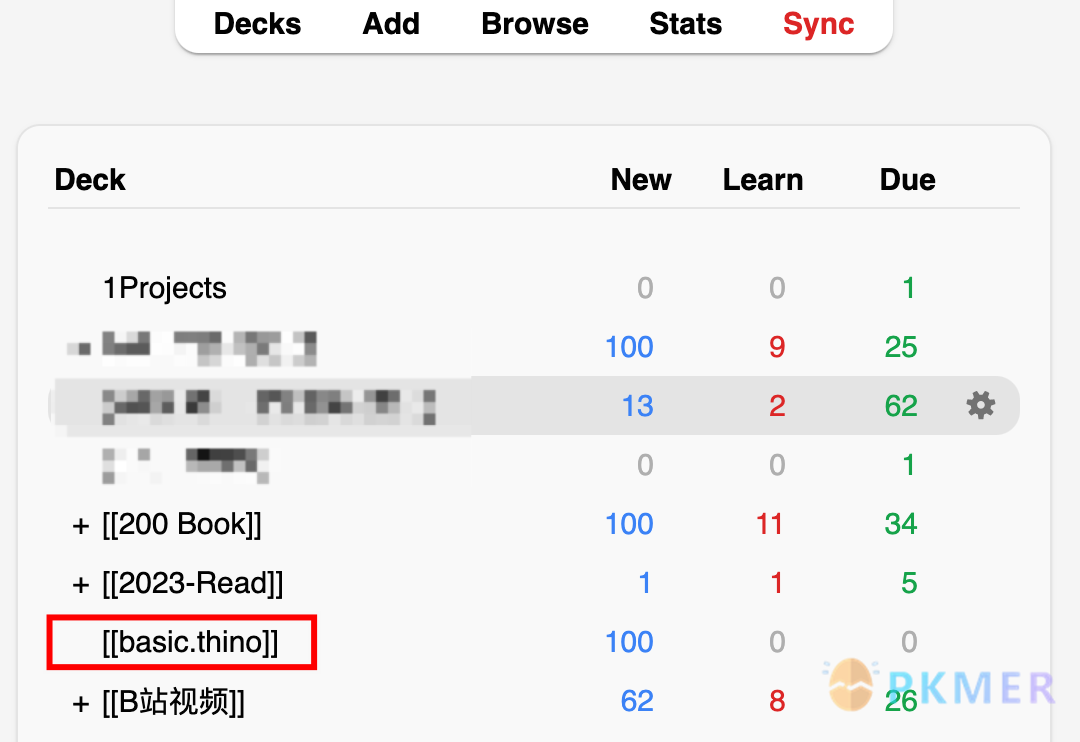
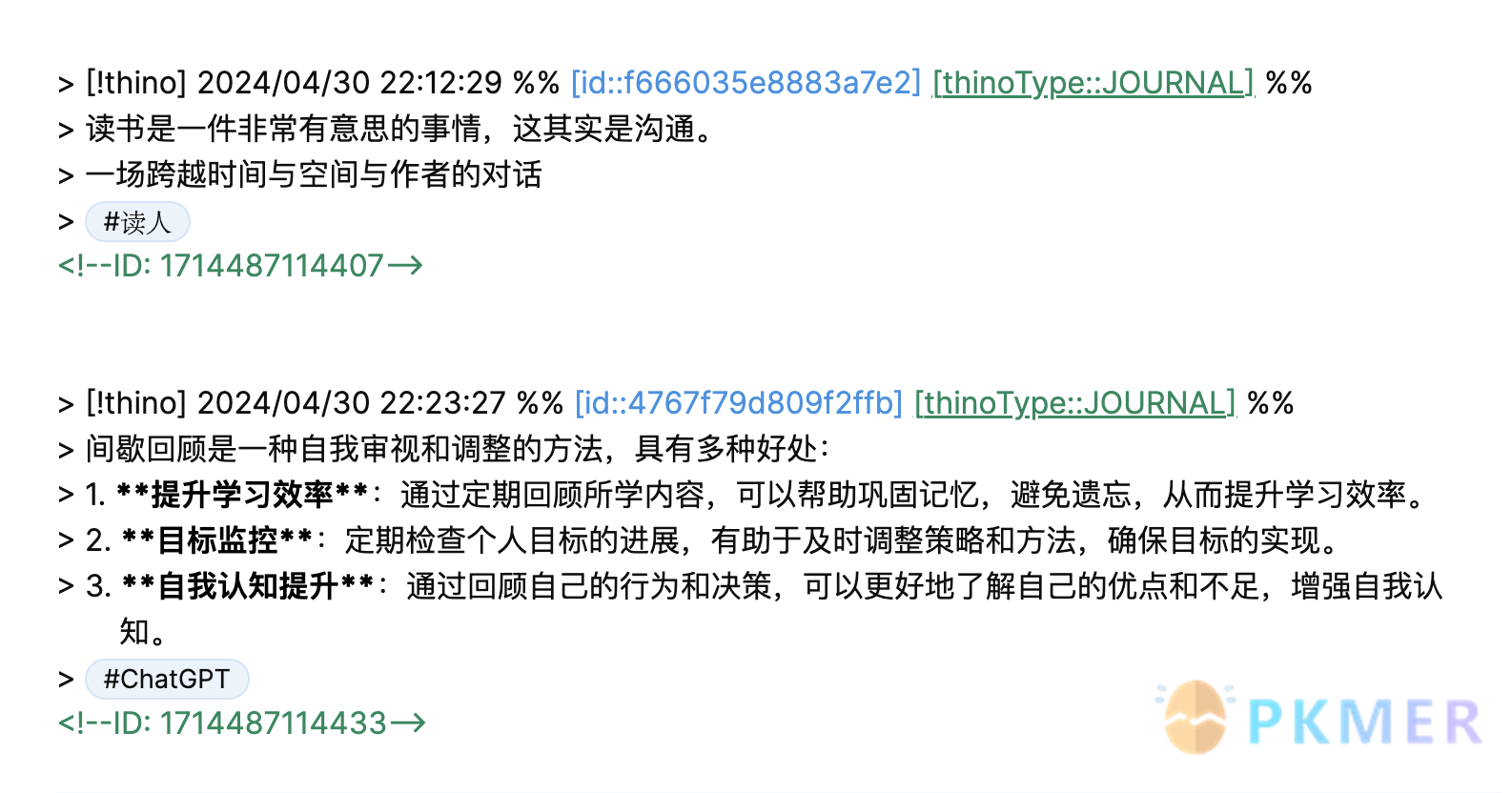
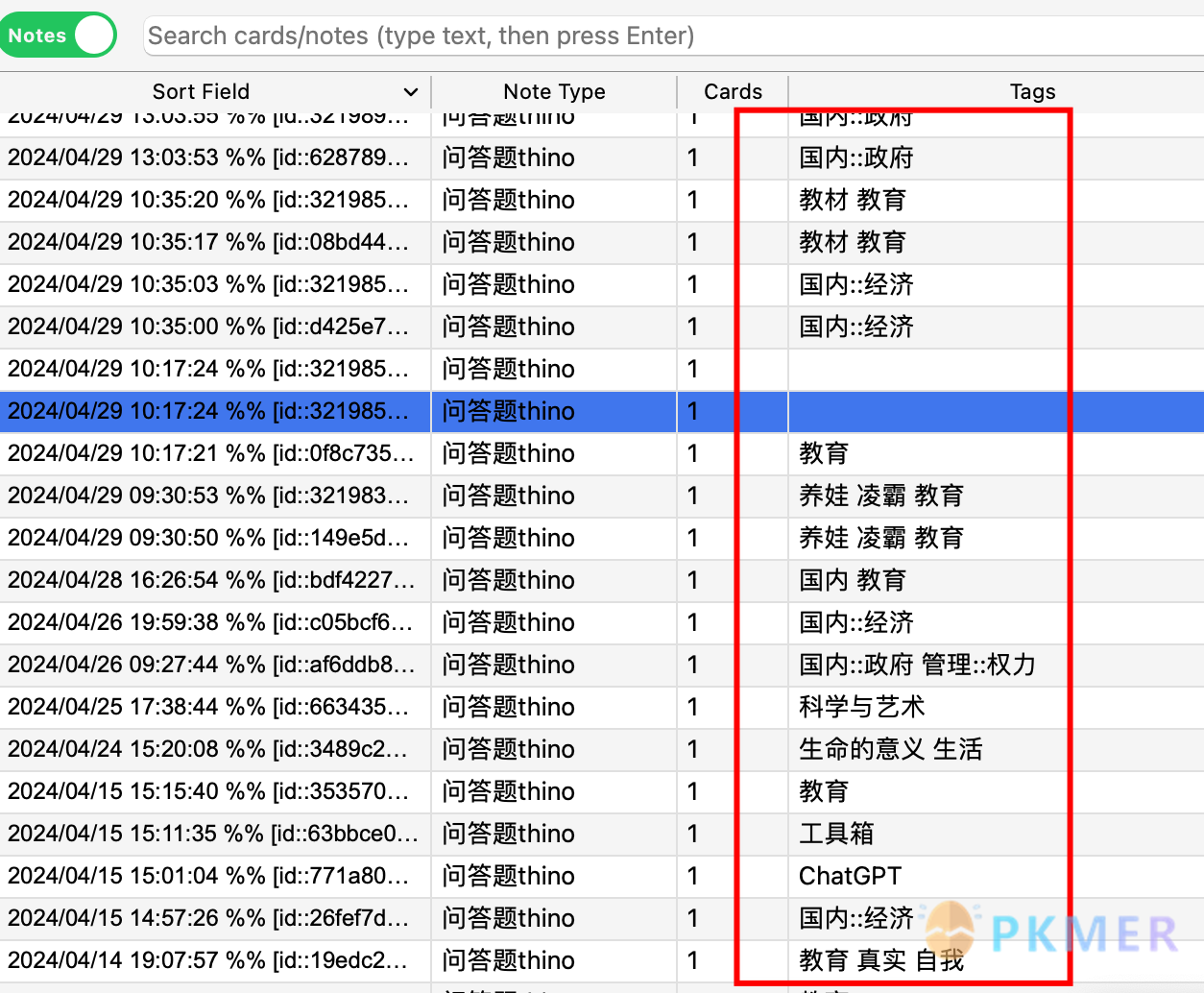
It can be seen that both cards and labels can be read normally.
For how this multi-level card is generated, see my other article in the community, which explains how to adjust the plugin.